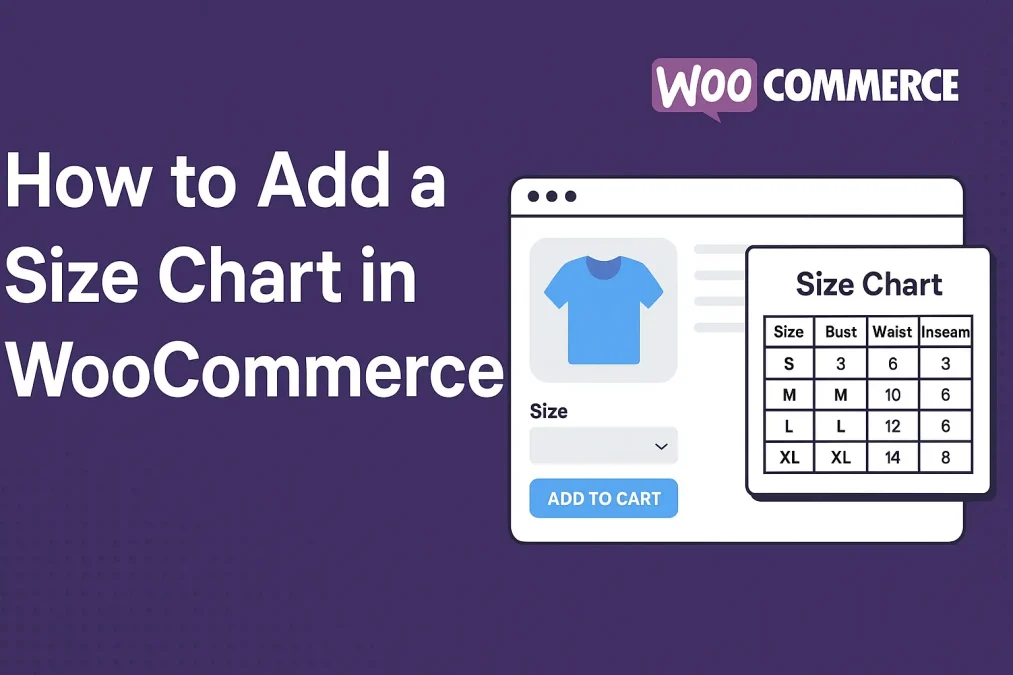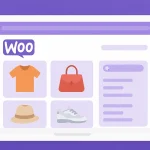Online shopping offers unmatched convenience, but when it comes to apparel, footwear, or accessories, one detail can make or break the customer experience: accurate sizing. A single return due to poor sizing can impact your profit margins and customer trust. That’s why understanding how to add a size chart in WooCommerce is not just a bonus—it’s a necessity for your store’s success.
Integrating a size chart into your WooCommerce product pages eliminates guesswork, reduces return rates, and boosts conversion rates. We’ll walk through why size charts matter, what tools to use, and how to add a size chart in WooCommerce step by step. Whether you’re selling t-shirts, shoes, or rings, this strategy will empower your buyers and elevate your brand reputation.

What Is a Size Chart in WooCommerce?
A size chart in WooCommerce is a visual or tabular guide that helps customers choose the right size before adding an item to their cart. Depending on the product category, it usually includes measurements like bust, waist, inseam, or shoe length. These charts can be static images, tables, or even interactive pop-ups.
WooCommerce doesn’t offer native size chart functionality out of the box, which means store owners must create and display size charts using plugins, custom code, or product tabs. Fortunately, there are many flexible solutions available to add a size chart in WooCommerce without coding knowledge. You can tailor the chart design and format to match your branding, offering a polished, professional feel to your store.
Why a Size Chart Can Skyrocket Your Sales
A size chart may seem like a small detail, but it plays a huge role in the customer journey. One of the most common reasons customers abandon carts or initiate returns is uncertainty about sizing. By taking proactive steps to add a size chart in WooCommerce, you can drastically reduce customer hesitation.
Moreover, accurate sizing data builds trust. When customers feel confident about their purchase, they’re more likely to convert and recommend your store. Here are a few compelling reasons to implement a size chart:
- Reduced returns and refunds due to sizing issues
- Improved customer satisfaction through clearer expectations
- Higher conversion rates on product pages
- Stronger brand credibility by showing professionalism
In short, a size chart bridges the gap between browsing and buying. The better your size guide, the more likely your customers will finalize their orders—and come back for more.
How to Add a Size Chart in WooCommerce
Now comes the essential part—learning how to actually add a size chart in WooCommerce. There are several methods, and your choice depends on your technical ability and desired features. We’ll explore three common approaches: using a plugin, customizing the product page, and utilizing product tabs.
Method 1: Use a Size Chart Plugin
One of the easiest and most popular ways to add a size chart in WooCommerce is through a plugin. These tools often offer drag-and-drop builders, shortcode support, and product-specific customization.
Popular plugins include:
- YITH Product Size Charts for WooCommerce
- Size Chart for WooCommerce
- Product Size Charts Plugin by Barn2
Steps:
- Install and activate the plugin of your choice from the WordPress plugin directory.
- Navigate to the plugin settings and start creating your size charts.
- Assign the size chart to specific products, categories, or product types.
- Use a modal pop-up or tab display for a cleaner interface.
These plugins make it incredibly simple to add a size chart in WooCommerce with minimal effort. Many of them also offer customization options to match your site’s branding and language preferences.
Method 2: Use the Product Tabs
Another approach is to utilize the default WooCommerce product tabs. This method doesn’t require a plugin and is ideal if you want to keep your site lean.
Steps:
- Go to your WordPress dashboard.
- Edit the product for which you want to add the size chart.
- Scroll down to the “Product Data” section and select the “Advanced” or “Custom Tabs” option (depending on your theme or additional plugins).
- Add a new tab titled “Size Chart” and paste your chart as an image or table using HTML.
While this method is simple, it may not be ideal for stores with a wide range of products and varying size charts. Still, it’s an effective and lightweight way to add a size chart in WooCommerce without external tools.
Method 3: Embed Size Charts Directly into Product Descriptions
For ultimate control and flexibility, you can manually embed size charts in the product descriptions. This can be useful for store owners who design their size guides or have specific layout requirements.
Steps:
- Design your size chart using a graphic tool like Canva or Figma, or create a table in Google Sheets.
- Upload the image or copy the HTML into your product description area.
- Align it with the rest of your content using your page builder (e.g., Elementor, WPBakery).
This manual method gives you design freedom and is a great way to add a size chart in WooCommerce if you’re aiming for a highly customized shopping experience.
Best Practices When Adding a Size Chart
Once you’ve decided how to add a size chart in WooCommerce, the next step is to ensure it’s effective. A poorly designed or hard-to-read chart can be just as bad as having no chart at all.
Design Tips:
- Use clear, legible fonts.
- Make sure the chart is mobile responsive.
- Use both metric and imperial units if your customers are international.
- Include diagrams or illustrations if possible.
Placement Tips:
- Keep the chart close to the product size selection dropdown.
- Use a consistent design across all products.
- Use pop-ups or tabs for better UX.
- Highlight the chart with buttons like “View Size Chart.”
Customers appreciate consistency and clarity. Don’t make them search for crucial sizing information—bring it to them in a user-friendly format.
Examples of Where Size Charts Make a Big Difference
Not all products require size charts, but some categories benefit greatly. Here’s where knowing how to add a size chart in WooCommerce makes a visible difference:
- Clothing: Shirts, pants, and dresses—customers need bust, waist, and hip measurements.
- Footwear: Shoe sizing varies between regions. Including a conversion chart can help.
- Accessories: Rings, gloves, hats—small sizing differences matter here.
- Sports gear: Items like helmets, pads, or wetsuits have specific fit requirements.
By providing precise measurement info tailored to each product category, you show that your brand understands its customers. This attention to detail enhances trust and loyalty.
Common Mistakes to Avoid
Even if you know how to add a size chart in WooCommerce, there are pitfalls to be aware of. Let’s explore a few common mistakes that can hinder your chart’s effectiveness:
- Cluttered charts: Too much data overwhelms users.
- Non-mobile optimized: If your chart looks bad on a smartphone, you’re missing sales.
- Outdated sizing data: Always verify your charts with manufacturers.
- Generic sizing: Use product-specific charts whenever possible.
By avoiding these errors, you can ensure that your sizing chart becomes a helpful tool rather than a source of confusion.
WooCommerce Themes and Plugins That Complement Size Charts
To get the most out of your sizing charts, pair them with WooCommerce-compatible themes and plugins that enhance the shopping experience. Some of the top tools include
- Flatsome: Great for customization and responsiveness.
- Astra: Lightweight and works seamlessly with WooCommerce.
- Elementor Pro: Lets you embed size charts in custom layouts.
You can also explore plugins like:
- Product Variations Swatches
- WooCommerce Custom Tabs
- Advanced Custom Fields
Combining these with your strategy to add a size chart in WooCommerce can elevate both functionality and aesthetics.

Closing Remarks: A Small Chart With Big Impact
In eCommerce, the details make all the difference. Learning how to add a size chart in WooCommerce is a small investment of time that can yield major returns in customer satisfaction, lower return rates, and increased conversions. Whether you use a plugin, custom tab, or embedded HTML, the result is the same: a more confident shopper and a more successful store.
Take action today. Choose a method that fits your workflow, design a clear and helpful chart, and integrate it thoughtfully. With a professional sizing guide in place, you’ll not only reduce the chance of returns, but you’ll also set your store apart from competitors who still leave customers guessing.
Interesting Reads:
How to Add Sticky Add To Cart in WooCommerce