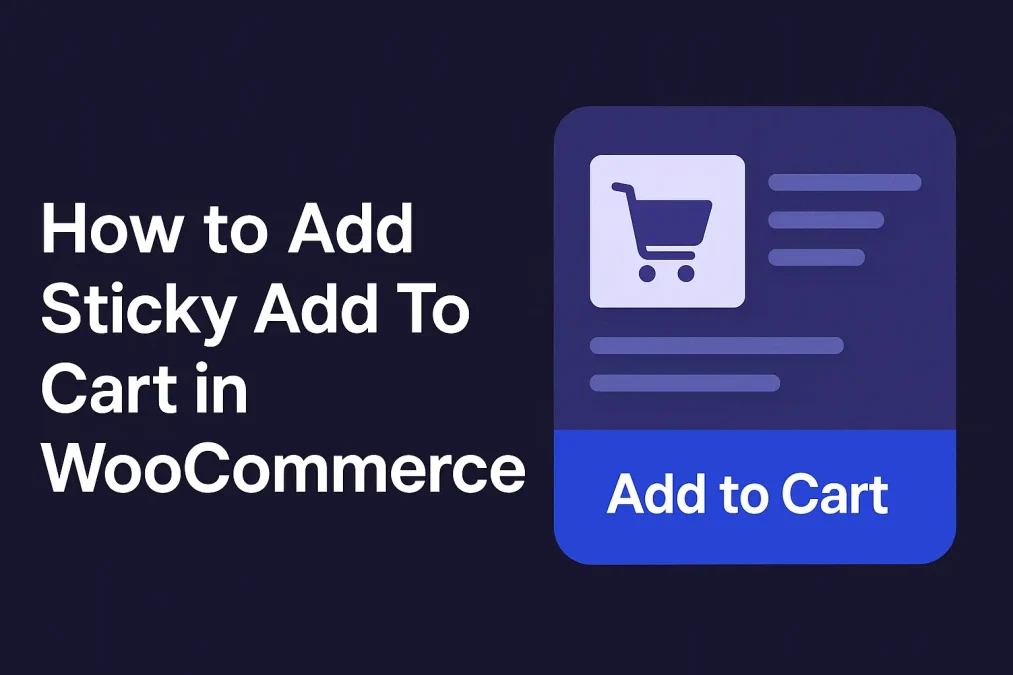Customers love convenience—and in the world of eCommerce, a faster path to purchase means higher conversions. That’s why a sticky Add To Cart button in WooCommerce is a smart, high-impact feature that keeps your store competitive. This floating button allows users to add products to their cart no matter where they are on the page—no more endless scrolling or lost intent.
You’ll learn how to add Sticky Add to Cart in WooCommerce using only trusted YITH and official WooCommerce plugins, why it matters, and how it can help boost your store’s revenue. Whether you’re a seasoned store owner or just getting started, this is a must-have UX enhancement you can implement in just a few clicks.

What Is a Sticky Add to Cart Button in WooCommerce?
A sticky Add to Cart button is a persistent call to action that stays visible on the screen while the user scrolls through the product page. Instead of having to scroll all the way back up (or down) to add an item to the cart, the user always has the option readily available—increasing the likelihood of completing a purchase.
This UI feature improves shopping accessibility across devices, especially on mobile, where screen space is limited and navigation can become tedious. It’s subtle, user-centric, and highly effective.
When you’re exploring how to add Sticky Add To Cart in WooCommerce, think of it as an opportunity to merge visual design with behavioral psychology—positioning your CTA right where the shopper needs it most.
Why Add a Sticky Add to Cart Button to Your WooCommerce Store?
The most successful WooCommerce stores are built with the customer experience in mind. A sticky Add to Cart button plays a significant role in this by reducing user effort and increasing engagement.
First, it keeps the “buy” decision top-of-mind. As users scroll through product images, detailed descriptions, specs, or customer reviews, the call to action follows them—creating a constant but non-intrusive invitation to purchase.
Secondly, sticky elements are especially useful on mobile devices. With touch-screen navigation and smaller screen real estate, sticky buttons eliminate the need to scroll endlessly just to locate the add-to-cart option. By learning how to add Sticky Add To Cart in WooCommerce, you’re ensuring your store stays conversion-friendly for mobile shoppers—who make up over 60% of all eCommerce traffic today.
The Psychology of Sticky Cart Buttons: A Subtle Sales Driver
Think about your own online shopping behavior. How often have you scrolled through a product, felt convinced to buy it, but got momentarily distracted and forgot to return to the top to click “Add to Cart”? That delay, that extra scroll, can lead to hesitation—or even abandonment.
A sticky button eliminates this psychological gap. It acts as a gentle nudge, staying in view without being aggressive. It helps bridge the gap between interest and action—giving your users the convenience they didn’t even know they needed.
When you’re focused on how to add Sticky Add To Cart in WooCommerce, you’re really focusing on minimizing friction. And in digital commerce, reducing friction equals increasing conversions.
How to Add Sticky Add To Cart in WooCommerce with YITH & WooCommerce Plugins
Let’s now explore two of the best plugins to add this functionality—YITH WooCommerce Sticky Add To Cart and the official WooCommerce Product Add-Ons plugin, which can be paired with sticky behavior using custom options or themes that support sticky cart functions.
YITH WooCommerce Sticky Add To Cart
YITH is a well-known developer of high-quality WooCommerce plugins, and their Sticky Add To Cart for WooCommerce plugin is specifically designed for this purpose.
Key Features:
- Displays a sticky bar when scrolling past the product title
- Includes product image, price, quantity selector, and Add to Cart button
- Fully responsive and mobile-optimized
- Easy to style to match your store’s theme
How to Set It Up:
- Purchase and download the plugin from YITH’s official site.
- Install it by going to Plugins > Add New > Upload Plugin.
- Activate it and go to YITH > Sticky Add To Cart settings.
- Customize bar position, style, and behavior.
With YITH’s tool, the sticky cart bar integrates seamlessly with your store’s layout. Plus, it plays nicely with other YITH extensions like Wishlist or Quick View, offering a complete UX enhancement.
WooCommerce Product Add-Ons + Theme-Based Sticky Cart Support
The official WooCommerce Product Add-Ons plugin doesn’t include a sticky button on its own, but when paired with themes that support sticky headers or sections (like Storefront, Flatsome, or Blocksy), you can implement sticky functionality effectively.
Here’s how:
- Install WooCommerce Product Add-Ons to enhance your product pages with flexible options (e.g., checkboxes, file uploads, and text input).
- Choose a WooCommerce-compatible theme that supports sticky headers or sections.
- Customize your theme to pin the Add to Cart container using built-in theme options or lightweight custom CSS.
If you want to take a more advanced route, developers can use hooks like woocommerce_after_add_to_cart_button to add sticky wrappers to the cart section.
Styling Your Sticky Cart for Maximum Engagement
Once you’ve figured out how to add Sticky Add to Cart in WooCommerce, your next step should be design optimization. A floating cart bar should look clean, not distracting, and should align with your brand colors and typography.
Tips for Effective Design:
- Contrast is key: Use a background color that stands out from the rest of the product page.
- Include key info: product name, image, price, quantity selector, and the Add to Cart button.
- Add animation: A smooth slide-in or fade effect makes the button feel intuitive rather than jarring.
YITH’s plugin includes customization settings for color, padding, and more—so you don’t need to dive into code unless you want full control.
Results You Can Expect After Adding Sticky Add To Cart in WooCommerce
Adding sticky cart functionality has tangible business benefits. With the YITH plugin or WooCommerce-compatible themes, you’ll likely notice:
- Improved engagement rates on product pages
- Higher mobile conversion rates, thanks to simplified navigation
- Lower cart abandonment, as customers have no excuse to forget
When users feel in control and empowered, they convert. And knowing how to add Sticky Add to Cart in WooCommerce helps you stay ahead in a competitive market where ease of use matters more than ever.

Final Thoughts: Make Conversions Stick
Understanding how to add Sticky Add to Cart in WooCommerce is more than a technical fix—it’s a strategy to improve user experience, reduce friction, and increase conversions. Whether you go with the trusted YITH plugin or pair the WooCommerce Add-Ons with a sticky-enabled theme, the benefits are clear: better engagement, happier customers, and more sales.
Don’t let customers scroll away without buying. Implement a sticky cart today and watch your store’s performance rise.
Interesting Reads:
How to Edit the WooCommerce Cart Page