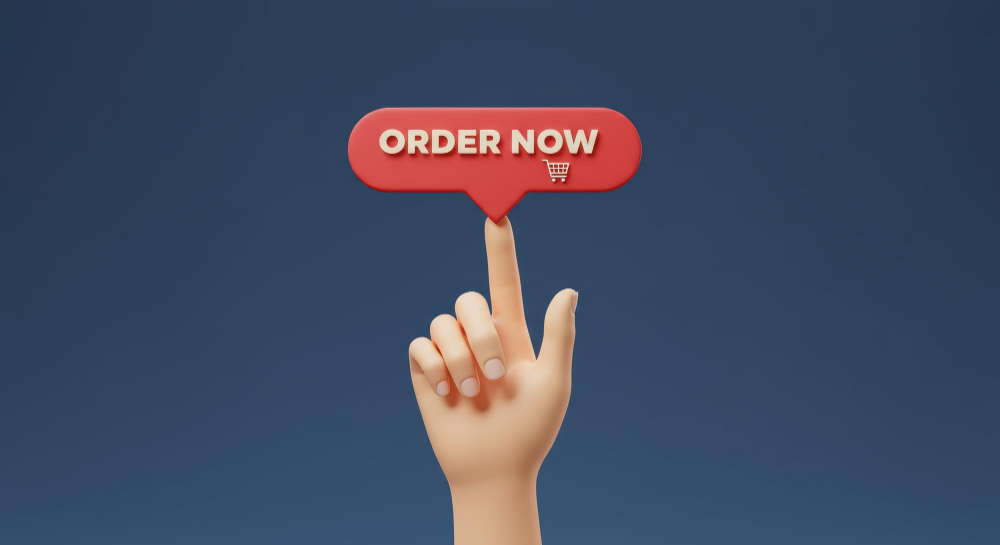Inventory shortages are inevitable in the fast-moving world of e-commerce. Products go out of stock due to seasonal demand, unexpected popularity, or supply chain issues. But what happens to customers when they encounter that disappointing “Out of Stock” label? More importantly, what happens to your store? You lose a sale and perhaps a customer.
However, there’s a powerful yet often overlooked feature that can recover lost revenue and maintain customer loyalty: the ‘Notify When Back in Stock’ option. If you’re running a WooCommerce store and want to minimize missed sales, this feature is not just helpful—it’s essential.
This blog post dives deep into how to add ‘Notify When Back in Stock’ on WooCommerce, why it’s a game-changer for online stores, and how you can implement it seamlessly. Let’s explore the concept, its strategic importance, and practical implementation in detail.

Understanding the Feature: What is ‘Notify When Back in Stock’?
The ‘Notify When Back in Stock’ feature allows users to subscribe to notifications for a product that is currently unavailable. Once the item is restocked, they receive an automatic email alert. Simple, yet effective.
This feature creates a bridge between customer intent and your stock replenishment. It signals buying interest, giving store owners insight into which out-of-stock products are still in demand. The benefits aren’t just for your customers—your marketing, forecasting, and inventory decisions also improve with this data.
While WooCommerce is an incredibly powerful and flexible eCommerce platform, it doesn’t come with this capability out of the box. Therefore, if you’re wondering how to add ‘Notify When Back in Stock’ on WooCommerce, the answer lies in third-party plugins or custom code.
Why You Need This Feature in Your WooCommerce Store
Out-of-stock products can be more damaging than you think. Not only do you lose immediate revenue, but you also risk turning away potential repeat customers. Fortunately, enabling a restock notification system helps prevent this.
First and foremost, it improves user experience. Customers who are emotionally invested in a product feel reassured knowing they’ll be notified once it’s back. This assurance fosters brand trust. Instead of looking elsewhere, they wait for your email.
Secondly, this system gives you valuable demand data. When several customers opt in for restock notifications for a particular product, it’s a clear sign that the item is still hot. This feedback can guide future inventory decisions and even highlight trends in real-time.
In short, if you’re serious about customer retention, product marketing, and sales optimization, you must learn how to add ‘Notify When Back in Stock’ on WooCommerce today.
Exploring the Options: Plugin vs. Custom Code
To implement this feature in WooCommerce, you generally have two primary paths: using a plugin or developing a custom solution.
Using Plugins
WooCommerce’s popularity has led to a vibrant ecosystem of plugins that extend its functionality. If you’re looking for a quick and efficient way to add back-in-stock notifications, plugins are your best bet. They offer ease of use, support, and frequent updates.
Popular plugins include:
- Back In Stock Notifier for WooCommerce
- Back In Stock Notifications by WooCommerce
- Waitlist for WooCommerce
- YITH WooCommerce Waiting List
These plugins vary in features, pricing, and integration methods. However, all of them help achieve the core goal of notifying users when a product is restocked.
Custom Code Approach
For developers or store owners with coding experience, adding a notification system through custom code is a rewarding alternative. It provides full control over design, functionality, and scalability. While more time-consuming, it avoids the performance overhead of third-party plugins.
Regardless of your chosen route, the next section will walk you through how to add ‘Notify When Back in Stock’ on WooCommerce with practical guidance.
Step-by-Step Guide: How to Add ‘Notify When Back in Stock’ on WooCommerce
Let’s dive into the practical part. Below, we outline the process using both plugin and code approaches so you can choose what best suits your needs.
Option 1: Using a Plugin (Recommended for Most Users)
Step 1: Install the Plugin
Go to your WordPress dashboard and navigate to Plugins > Add New. Search for a plugin like “Back In Stock Notifier for WooCommerce” and click Install Now, then Activate.
Step 2: Configure Settings
Most plugins will add a new tab under WooCommerce settings. Here, you can customize the notification email content, choose where the sign-up box appears, and manage the list of subscribers.
Step 3: Monitor and Notify
Once activated, the plugin will automatically show a notification signup box on out-of-stock product pages. Customers who sign up will get notified via email when you restock the product.
Option 2: Using Custom Code (Advanced)
If you’re comfortable editing your theme’s functions.phpfile, this option is for you. Here’s a high-level overview of the steps:
- Add a Form to Out-of-Stock Product Pages
Use conditional logic to show a form when is_in_stock() is_in_stock()returns false. - Save Subscriber Emails
Store these emails in a custom database table or a dedicated post meta. - Trigger Notifications Upon Restock
Hook into WooCommerce’s stock update functions to send an email when the stock status changes to “in stock.”
While this approach is flexible, you must ensure it doesn’t conflict with other site functionalities. Regular backups and testing on staging sites are highly recommended.
Regardless of the method you choose, once you know how to add ‘Notify When Back in Stock’ on WooCommerce, you unlock a valuable feature that can significantly boost retention and sales.
Benefits You Can’t Ignore: Why Every WooCommerce Store Needs This
There are numerous reasons why this feature is no longer optional in modern online retail. Let’s explore a few crucial ones:
Improves Customer Experience
By offering users the ability to sign up for stock alerts, you’re showing empathy toward their needs. Instead of facing a dead end, they’re given hope and agency.
This convenience, while small, has a profound impact on customer satisfaction. It transforms frustration into anticipation.
Boosts Retention and Revenue
Many users abandon a store after discovering their desired product is unavailable. However, if you implement a back-in-stock alert, a significant portion of them will return to complete their purchase. That means recovering revenue that would have otherwise been lost.
These returning users are also more likely to make additional purchases, increasing the average order value.
Beyond Basics: Features to Look for in a Plugin
When selecting a plugin to implement this feature, don’t settle for the bare minimum. Consider the following premium capabilities that can elevate your store:
- GDPR Compliance: Ensure the plugin allows for user data protection and consent options.
- Integration with Email Marketing Tools: Look for plugins that connect with Mailchimp, Klaviyo, or ActiveCampaign.
- Customizable Alerts: The ability to tailor messages helps maintain your brand voice.
- Analytics: Track which products receive the most notifications to aid in restocking decisions.
Choosing the right tool isn’t just about how to add ‘Notify When Back in Stock’ on WooCommerce, but also about how to do it effectively and professionally.
Optimizing for Success: Best Practices for Stock Notifications
Implementing this feature is only the beginning. To maximize its benefits, follow these best practices:
Keep Notification Emails Branded and Personal
Avoid bland templates. Use your brand voice, logo, and tone to make the message resonate. Personalization—like using the customer’s name or browsing history—can significantly improve click-through rates.
Use Urgency Smartly
Phrases like “Hurry! Limited Stock Available” can drive immediate action. Just be sure not to overdo it, or it may appear manipulative.
Segment and Retarget
Once a customer signs up for a stock alert, you’ve captured a warm lead. Consider adding them to retargeting or follow-up campaigns to convert them into long-term customers.
Common Mistakes to Avoid
Even when you know how to add ‘Notify When Back in Stock’ on WooCommerce, it’s easy to make missteps that dilute the feature’s effectiveness.
Ignoring Mobile Optimization
Many customers shop via smartphones. Ensure the notification form is responsive and works seamlessly across devices.
Not Testing Email Delivery
Use tools to test your notification system. Poor deliverability or spam folder issues can ruin the entire purpose of your alerts.
Looking Ahead: The Future of Stock Notifications
The basic notification model will evolve. With AI, predictive analytics, and advanced CRM integrations, the future of back-in-stock alerts is exciting.
Imagine a system that not only notifies customers when a product is back but also predicts restock times, offers alternatives, or automatically adds it to their cart. As personalization becomes central to online shopping, these tools will likely be core to future WooCommerce versions or plugins.
So while you’re learning how to add ‘Notify When Back in Stock’ on WooCommerce today, remember that adaptability will determine long-term success.

Closing Remarks: Don’t Let ‘Out of Stock’ Mean ‘Out of Luck’
In a competitive eCommerce landscape, losing a sale due to stockouts is more than just a missed opportunity—it’s a preventable mistake. By knowing how to add ‘Notify When Back in Stock’ on WooCommerce, you’re arming your store with a powerful feature that enhances customer experience, captures sales, and drives long-term loyalty.
Whether you opt for a reliable plugin or venture into custom code, the key is to act now. Equip your WooCommerce store with this essential feature and turn every “out of stock” into a future sale.
Interesting Reads:
How to Create Product Bundles in WooCommerce In 2025
How to Set Up Quantity-Based Discounts in WooCommerce In 2025