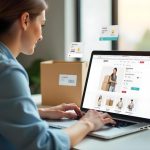WooCommerce is one of the most powerful and flexible eCommerce platforms available today. While it offers an impressive array of features out of the box, store owners constantly look for ways to improve customer experience and boost sales. One proven method to increase cart value and reduce cart abandonment is by implementing a free shipping progress bar. This visual cue not only informs shoppers how close they are to unlocking free shipping but also encourages them to add more items to their cart.
In this post, we’ll explore how to add a free shipping progress bar to WooCommerce, why it’s effective, and what tools you can use to implement it without touching a single line of code. Whether you’re a seasoned developer or a first-time store owner, this guide will help you make the most of this powerful upselling technique.

What Is a Free Shipping Progress Bar?
A free shipping progress bar is a visual indicator that shows customers how much more they need to spend to qualify for free shipping. Typically displayed in the cart, checkout, or even on product pages, this bar provides real-time feedback as users add products to their carts.
It serves as a small but impactful motivator. The progress bar taps into basic psychology—when people see they are close to a reward (like free shipping), they are more likely to take the steps needed to achieve it. Think of it as the online equivalent of a retail sign that says, “Spend $50 more to get free delivery!”
A progress bar isn’t just about utility—it adds a dynamic, interactive element to your store, transforming an otherwise static checkout experience into an engaging one. It’s a smart way to increase average order value while simultaneously improving customer satisfaction.
Why Should You Add a Free Shipping Progress Bar to WooCommerce?
Understanding why you should add a free shipping progress bar to WooCommerce starts with the behavior of modern online shoppers. Customers expect free shipping, and many will abandon their carts if it’s not available. According to multiple surveys, a significant percentage of consumers consider free shipping more enticing than even discounts.
Adding a progress bar helps bridge the gap between the customer’s current cart value and the threshold required for free shipping. Instead of feeling like free shipping is out of reach, shoppers feel like they are making progress toward a goal. This sense of progress is powerful—it’s part of what’s known as the “goal gradient effect,” where people are more likely to complete a task when they see they are nearing the finish line.
Moreover, free shipping progress bars can reduce cart abandonment. When used effectively, they guide customers toward the decision to buy more, rather than leave the site. For store owners, this translates directly to higher revenue and better conversion rates.
How to Add a Free Shipping Progress Bar to WooCommerce
Let’s walk through how to add a free shipping progress bar to WooCommerce using both free plugins and simple code snippets. You don’t need to be a developer to get started; however, developers can benefit from more customizable methods if needed.
Method 1: Use a Free Plugin
Several free plugins make this task a breeze. One of the most popular options is the “Cart Notices” plugin by WooCommerce or third-party plugins like “ShopEngine” or “Advanced Free Shipping”.
Steps to Use a Plugin:
- Install and Activate Plugin:
- Go to your WordPress dashboard.
- Navigate to Plugins > Add New.
- Search for “Free Shipping Bar WooCommerce.”
- Install and activate a plugin of your choice (e.g., “ShopEngine” or “WooCommerce Cart Notices”).
- Configure the Progress Bar:
- Go to the plugin settings under WooCommerce > Settings > Shipping or a dedicated section added by the plugin.
- Set the free shipping threshold (e.g., $50).
- Customize the appearance, colors, and messages (e.g., “Spend $10 more to get FREE shipping!”).
- Display on Cart and Checkout Pages:
- Choose where the bar will be displayed—most plugins allow you to show it on the cart, product, and checkout pages.
- Save the settings.
This method is quick and doesn’t require any coding. However, customization options might be limited depending on the plugin you choose.
Method 2: Add Custom Code (For Developers)
If you prefer more control or want to avoid using plugins, you can add custom PHP and JavaScript code to create a progress bar manually.
Basic Steps:
- Determine the Free Shipping Threshold:
Set a static number (e.g., $50) that the customer must meet. - Create a PHP Function:
Hook into the WooCommerce cart and calculate the current subtotal. - Add CSS for the progress bar:
Use custom styling to show progress visually. - Insert the Bar Into Cart or Checkout Pages:
Usewoocommerce_before_cartorwoocommerce_before_checkout_formhooks.
While this approach provides unmatched flexibility, it requires familiarity with PHP and CSS. If that’s not your forte, stick to the plugin route for ease and efficiency.
Best Plugins to Add a Free Shipping Progress Bar
While learning how to add a free shipping progress bar to WooCommerce, it’s helpful to know the top-rated plugins that can simplify your workflow. Below are a few standout options:
1. Free Shipping Bar by Beeketing
Beeketing’s plugin offers a sleek, responsive design and allows for message customization. The plugin calculates cart totals in real time and updates progress accordingly.
2. WooCommerce Cart Notices
This official WooCommerce extension allows you to display dynamic messages based on cart contents. While it doesn’t offer a graphical bar, you can simulate progress using text and CSS.
3. ShopEngine
This all-in-one WooCommerce builder includes a free shipping progress bar widget. Ideal for Elementor users, it allows full drag-and-drop customization.
Each of these plugins can help you add a compelling visual motivator without writing a single line of code.
Design Tips for Your Free Shipping Progress Bar
Once you’ve figured out how to add a free shipping progress bar to WooCommerce, the next step is to ensure it looks and functions well on your site. A well-designed progress bar should blend seamlessly with your store’s branding while standing out enough to catch the shopper’s eye.
Choose contrasting colors to ensure visibility, but keep them aligned with your overall theme. Use concise, motivational copy, such as “Only $8 away from free shipping!”—to encourage user action. Keep it friendly, helpful, and goal-oriented.
Lastly, mobile test. Many shoppers use smartphones to browse and buy. Make sure your progress bar is fully responsive and doesn’t interfere with other elements on the page.
Where to Display the Free Shipping Progress Bar
Knowing how to add a free shipping progress bar to WooCommerce is only half the battle. You also need to decide where to display it for maximum effectiveness.
1. Cart Page
This is the most common location. The user is reviewing their items, so a nudge about free shipping can influence them to add more products.
2. Product Pages
Here, the bar can be used to set the expectation early. For instance, “Add items worth $45 more to get free shipping” can guide the shopping behavior from the start.
3. Mini Cart or Header
Some themes allow for custom widgets in headers or mini-carts. Displaying the progress bar here ensures users are always aware of how close they are to free shipping.
Being strategic about placement is just as important as the message itself. It ensures the user sees the progress bar during crucial decision-making moments.
A/B Testing Your Free Shipping Bar for Maximum ROI
To truly maximize your efforts, consider A/B testing different versions of your progress bar. Try variations in color, wording, placement, and thresholds. For example:
- “Get Free Shipping on Orders Over $50” vs “You’re $10 Away from Free Shipping!”
- Horizontal bar vs. circular gauge
- Placement above vs. below cart contents
Use tools like Google Optimize, VWO, or even manual tracking with UTM parameters to measure performance. The data can help refine your bar’s design and messaging to get the best results.
Mistakes to Avoid When Adding a Free Shipping Progress Bar
Even though the task seems straightforward, there are common pitfalls to watch out for. Avoid these when learning how to add a free shipping progress bar to WooCommerce:
- Overcomplicating the Message: Shoppers respond to simplicity. Don’t write a paragraph; keep your message to one line.
- Incorrect Threshold Calculations: Ensure that the bar updates in real time and correctly reflects the subtotal after discounts or coupons.
- Clashing Colors: Poor color choices can make the bar hard to see or visually jarring.
Avoiding these mistakes ensures a smooth, professional shopping experience that boosts conversions.

Closing Remarks: Your Next Steps for Increasing WooCommerce Conversions
Implementing a free shipping progress bar is more than a cosmetic upgrade—it’s a conversion strategy. Knowing how to add a free shipping progress bar to WooCommerce empowers you to guide customer behavior, increase average order value, and reduce cart abandonment.
Whether you opt for a plugin or a custom-coded solution, what matters is the psychology behind it: people love progress, and they love free shipping. Use this to your advantage, and your WooCommerce store will reap the rewards.
Now that you’re equipped with the tools, strategies, and best practices, it’s time to implement this small but mighty feature on your WooCommerce store.
Interesting Reads:
Top 12 WooCommerce Referral & Loyalty Programs Plugins in 2025
How to Add Frequently Bought Together to WooCommerce In 2025
10 Best Software for Inventory Forecasting