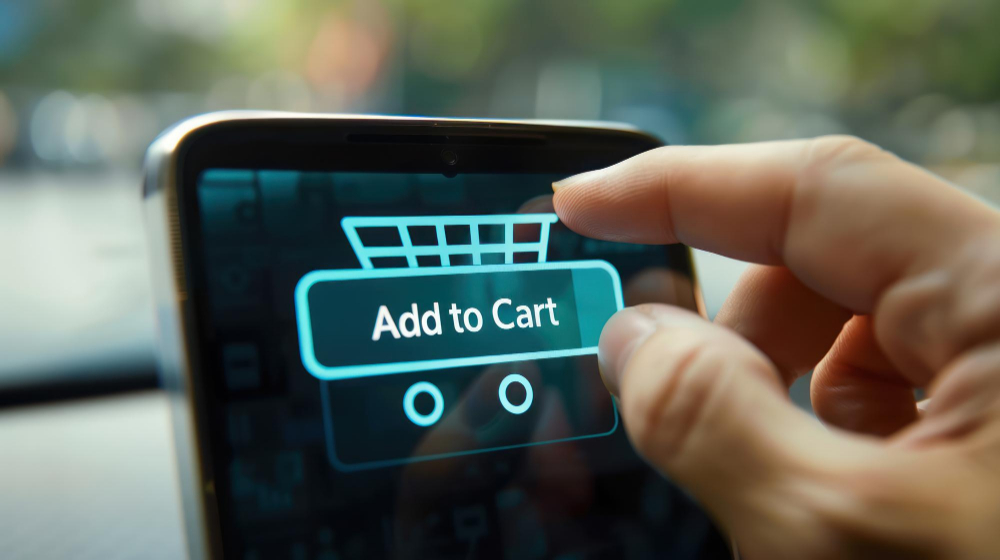Customers expect a smooth, responsive shopping experience. When someone adds a product to the cart, they want immediate confirmation—and perhaps even a nudge toward the next step in their purchase journey. The WooCommerce Added to Cart Popup plays a pivotal role in that moment.
A well-timed popup doesn’t just improve functionality; it enhances engagement, creates upselling opportunities, and helps build user trust. It’s not merely a visual element—it’s a micro-interaction that supports sales momentum.
Without this confirmation, users may hesitate or leave, assuming something went wrong. By learning how to effectively implement and customize a WooCommerce Added to Cart Popup, store owners can unlock higher conversion rates and improve the overall customer journey.

What Is a WooCommerce Added to Cart Popup?
A WooCommerce Added to Cart Popup is a dynamic, often animated interface element that confirms a user’s action of adding an item to their cart. Rather than redirecting users to the cart page, the pop-up overlays on the existing page, allowing them to either continue browsing or proceed to checkout.
Typically, this pop-up includes details such as product information, cart summary, and navigation buttons. Some designs also feature product recommendations, coupon offers, or estimated shipping.
This small feature enhances user interaction and reinforces their decision in real time. The popup can be simple or elaborate, depending on the goals of the store. In either case, it reinforces clarity and keeps users focused.
Why Adding a Cart Popup Makes a Difference
The competition in e-commerce is fierce, and attention spans are limited. A slight pause in user feedback can lead to confusion. When customers don’t see immediate proof that their item has been added to the cart, they might abandon the process entirely.
The WooCommerce Added to Cart Popup ensures instant acknowledgment. This psychological reinforcement builds trust and maintains forward momentum in the buyer’s journey.
There’s also a strategic benefit. When used thoughtfully, the pop-up becomes a marketing tool. It can feature limited-time offers, highlight additional product suggestions, or even promote customer service features like live chat. All of these tactics can help increase average order value and reduce bounce rates.
Advantages of Using an Added to Cart Popup
Instant Confirmation Builds Trust
Nothing frustrates shoppers more than uncertainty. A WooCommerce Added to Cart Popup provides immediate visual confirmation, letting users know their action was successful without disrupting their browsing flow.
This small feedback loop reassures users and removes ambiguity. That emotional confirmation often translates into higher satisfaction and lower exit rates.
Seamless Navigation
By offering clear choices, such as “Continue Shopping” or “View Cart,” popups guide the user without forcing them down a path. This flexibility keeps engagement levels high and allows users to shop at their own pace.
Adding options like a quick cart preview or a call to action to check out minimizes clicks and improves usability.
Cross-Selling Opportunities
An intelligently crafted pop-up also acts as a virtual sales assistant. Suggesting related or frequently bought-together products directly within the pop-up increases exposure without requiring extra browsing.
If someone adds a coffee maker to their cart, suggesting filters or descaling tablets can increase revenue without additional marketing spend.
Exploring Implementation Options
Multiple methods exist to enable a WooCommerce Added to Cart Popup, and the choice largely depends on technical skills, desired features, and scalability.
Using Plugins
Plugins provide a fast and effective solution. They often come with prebuilt templates, styling options, and compatibility layers for different themes and WooCommerce updates.
Top plugin choices include:
- YITH WooCommerce Added to Cart Popup
Offers dynamic behavior control, product recommendations, and full design customization. - WooCommerce Cart Notices
Designed for targeted messages like “Add $10 more for free shipping,” this option boosts urgency and can be embedded inside popups. - XootiX WooCommerce Added to Cart Popup
Lightweight and responsive, this plugin includes slide-in notifications, fade effects, and optional auto-close timers.
Most plugins offer real-time preview tools and work well with variable and grouped products. They’re beginner-friendly and require no coding, making them suitable for store owners who want quick wins.
Manual Coding for Full Control
For those seeking precision and customization, a manual approach offers greater flexibility. Developers can leverage WooCommerce hooks, JavaScript, and jQuery to show personalized popups.
Below is a simplified script that adds a custom pop-up after a product is added to the cart:
phpCopyEditadd_action('wp_footer', 'woocommerce_custom_cart_popup');
function woocommerce_custom_cart_popup() {
if (is_product()) : ?>
<div id="custom-cart-popup" style="display:none; position:fixed; bottom:20px; right:20px; background:#fff; padding:20px; border:1px solid #ccc; z-index:1000;">
<p>Item added to your cart.</p>
<a href="<?php echo wc_get_cart_url(); ?>">View Cart</a> |
<a href="javascript:void(0);" onclick="document.getElementById('custom-cart-popup').style.display='none'">Continue Shopping</a>
</div>
<script>
jQuery(function($) {
$('form.cart').on('submit', function() {
setTimeout(function() {
$('#custom-cart-popup').fadeIn().delay(3000).fadeOut();
}, 500);
});
});
</script>
<?php endif;
}
This script is lightweight and doesn’t rely on third-party resources but requires maintenance with each WooCommerce update.
Designing a User-Friendly Popup
A pop-up should inform without overwhelming. Clear design, strategic messaging, and smooth animations contribute to a better user experience.
Keep Content Minimal but Effective
Limit the content to one core message—confirmation. Optional buttons like “Checkout Now” or “Keep Shopping” should be concise and purposeful. Avoid cluttering with too many links or irrelevant offers.
Include an image of the added product, the name, price, and perhaps quantity. This reinforces the purchase decision and makes the process more tangible.
Mobile Responsiveness Is Essential
A WooCommerce Added to Cart Popup that performs well on desktop but breaks on mobile can ruin the user journey. Make sure the layout adapts to smaller screens with large, tap-friendly buttons and legible text.
Mobile-specific popups can even use swipe-to-dismiss gestures or sticky confirmations at the bottom of the screen.
Use Brand Colors and Voice
Customization strengthens trust. Use brand colors, fonts, and tone of voice in the pop-up. This subtle branding keeps the shopping experience consistent and polished.
How to Analyze and Optimize Performance
Creating a pop-up is only the beginning. Measuring its effectiveness helps ensure it delivers measurable results and doesn’t annoy or deter users.
Set Conversion Goals
Track whether users click on “Proceed to Checkout” from the pop-up. If that rate is low, experiment with more prominent call-to-action buttons or incentive-based messaging.
Use Analytics and Heatmaps
Platforms like Google Analytics, Hotjar, or Microsoft Clarity allow for behavioral tracking. Learn how users respond to popups: where they click, how long they stay, and what they avoid.
Use that data to test variations. Try different text, buttons, or timing. Over time, the pop-up can evolve into a conversion-driving element tailored to your audience.
Common Mistakes to Avoid
Even the best tools can backfire when misused. Ensure your WooCommerce Added to Cart Popup avoids these pitfalls:
Triggering Too Soon or Too Often
Repetition can be irritating. Trigger the popup only after an actual cart action. Avoid using it as a catch-all for other messages.
Overloading with Options
Keep it focused. A pop-up with five links, discount codes, social media invites, and newsletter forms becomes chaotic. Prioritize one or two user actions.
Ignoring Accessibility
Make sure your pop-up can be navigated via keyboard and screen readers. Use proper contrast, readable fonts, and clearly labeled buttons.
Enhancing Functionality Through Integration
To make the pop-up even more effective, integrate it with broader WooCommerce features and customer engagement tools.
- Apply Dynamic Discounts: Add logic that triggers a discount or free shipping notification when certain thresholds are met.
- Combine with Exit-Intent Offers: If a user moves their cursor toward the close tab, use the pop-up to offer a last-minute deal.
- Tie Into Email Marketing: Prompt users to save their cart or enter their email for a follow-up reminder.
Each enhancement adds value without sacrificing user experience when implemented strategically.
Evolving with Customer Expectations
Modern shoppers expect a high degree of personalization and clarity. A WooCommerce Added to Cart Popup is no longer optional—it’s part of a fluid shopping experience.
Consider future improvements like:
- AI Recommendations: Based on customer behavior, display items they’re more likely to purchase.
- Customer Rewards: Display loyalty points earned from the current purchase right in the pop-up.
- Localized Messaging: Customize popups based on user location, language, or currency for global audiences.
By continuing to iterate and innovate, the popup remains relevant and engaging, helping drive long-term business growth.

Closing Remarks
The WooCommerce Added to Cart Popup is far more than a visual cue. It’s a touchpoint of reassurance, a space for strategic upselling, and a tool for improving checkout flow. Whether implemented through a plugin or custom code, it transforms the shopping experience by combining clarity, momentum, and trust.
As WooCommerce continues to evolve, store owners who optimize these small but meaningful interactions will see greater engagement, higher conversion rates, and increased customer satisfaction.
Interesting Reads:
How to Create a WooCommerce Upsell Pop-up In 2025