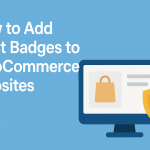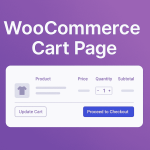The world of eCommerce thrives on details. When operating an online store using WooCommerce, one of the most overlooked yet influential components is the sale badge—that little red or bold text that simply says “Sale!” While functional, it doesn’t quite communicate urgency, emotion, or your brand’s personality.
That’s where the ability to customize comes into play. Learning how to change the sale text in WooCommerce allows you to fine-tune the way your customers perceive offers and promotions. Rather than sticking to the default settings, you can infuse creativity, boost conversions, and strengthen your brand voice—all by making a small but strategic tweak.
Let’s dive into how to change the sale text in WooCommerce, why it matters, and how you can do it efficiently without compromising site functionality.
What Does the “Sale” Text Represent in WooCommerce?
The default sale badge in WooCommerce appears when you set a product’s regular price and sale price. It automatically triggers a visual indicator on the product listing, saying “Sale!” This is WooCommerce’s way of highlighting a discounted item without requiring any additional input.
From a functional standpoint, the sale badge fulfills its purpose: it alerts shoppers to deals. But from a marketing perspective, this default text often lacks the punch needed to convert a visitor into a buyer. It doesn’t tell a story. It doesn’t convey exclusivity or urgency. Most importantly, it doesn’t reflect your brand.
That’s why many store owners look for ways to personalize this feature. Learning how to change the sale text in WooCommerce unlocks opportunities to increase click-through rates, better communicate the value of a deal, and encourage faster decision-making from your audience.
Why Customize the Sale Text in WooCommerce?
Branding Consistency
One compelling reason to explore how to change the sale text in WooCommerce is branding. The default “Sale!” badge may feel disconnected from the rest of your carefully curated online presence. If you’ve spent time on your logo, font choices, tone of voice, and product descriptions, that generic “Sale!” text can feel like a glaring misfit.
Customizing your sale text allows you to align it with your brand’s language. For a luxury brand, “Exclusive Offer” might fit better. For a fast-fashion store, “Flash Deal” might resonate more. This small change helps build a cohesive and memorable shopping experience.
Emotional Triggers and Marketing Psychology
Another benefit of customizing this text lies in psychology. Words have power. A shopper is more likely to act on a promotion labeled “Limited Time Offer” than a plain “Sale.” By tailoring the badge language to reflect urgency, scarcity, or excitement, you tap into consumer impulses more effectively.
When you understand how to change the sale text in WooCommerce, you’re not just modifying a design element—you’re strategically improving your sales funnel. These seemingly minor changes can lead to noticeable increases in engagement and conversion rates.
How to Change the Sale Text in WooCommerce: The Methods
Method 1: Customize Using Code (Recommended for Developers)
For those comfortable working with code, changing the sale text involves adding a snippet to your theme’s functions.php file. Here’s how to change the sale text in WooCommerce using a safe and simple approach:
php
add_filter('woocommerce_sale_flash', 'custom_woocommerce_sale_flash'); function custom_woocommerce_sale_flash() { return '<span class="onsale">Hot Deal!</span>'; }
This snippet overrides the default sale badge text. You can replace “Hot Deal!” with any custom phrase that better suits your brand and promotional strategy.
Always use a child theme or custom plugin for modifications to avoid losing changes after updates. If you’re unfamiliar with editing functions.php, consider hiring a developer or using a plugin-based solution.
Method 2: Use a Plugin (No Coding Required)
If you’re not comfortable with code, plugins provide a user-friendly alternative. Plugins like “WooCommerce Custom Sale Badge” or “Advanced Product Labels for WooCommerce” offer intuitive interfaces for customizing your sale text.
Here’s what you typically get with plugins:
-
WYSIWYG editors for badge text
-
Options for different badge styles (text, percentage, price difference)
-
Conditional logic for when and where to show the badge
Learning how to change the sale text in WooCommerce through plugins ensures flexibility without technical barriers. It’s perfect for store owners who want quick, visual results.
When Should You Change the Sale Text?
Seasonal Campaigns and Promotions
Timing is everything in eCommerce. Updating the sale text during seasonal events—like Black Friday, Summer Sales, or Christmas Deals—makes your site feel dynamic and in-tune with your customers’ expectations. For instance, swap “Sale!” for “Black Friday Blowout” or “End of Season Clearance.”
Rotating your sale text in sync with your calendar can significantly increase the visibility and relevance of your campaigns. This is one of the most underutilized tactics in WooCommerce customization.
Product-Specific Messaging
Not every discount is created equal. If you’re running a sale on high-ticket items, consider using more exclusive language like “Premium Offer” or “Member Discount.” For fast-moving consumer goods, terms like “Hot Pick!” or “Today Only!” can create urgency.
Understanding how to change the sale text in WooCommerce helps you create targeted, product-specific messages that cater to your customer’s psychology and shopping behavior.
Best Practices for Custom Sale Text
Keep It Short and Sweet
You’re working with limited space. Make your custom sale text impactful but concise. Aim for 2-3 words that evoke action, excitement, or exclusivity. Words like “Hurry!”, “Flash Deal”, or “Today Only” are short but compelling.
Also, avoid overcomplicating the badge with technical jargon or long phrases. The badge should be instantly scannable and persuasive.
A/B Test Your Sale Text
As with any marketing tweak, the best results come from testing. Try running A/B tests to see which version of your sales text performs better. Some platforms and plugins allow for real-time experimentation without requiring developer resources.
Over time, you’ll gather valuable data on what resonates with your audience. Mastering how to change the sale text in WooCommerce also means committing to optimization and continuous improvement.
Troubleshooting Common Issues
Sometimes, after updating the sale text via code or plugin, changes might not reflect immediately. In such cases:
- Clear all caching (browser, plugin, and server-side).
- Double-check your active theme’s functions.php if using code.
- Ensure plugins are updated and compatible with your WooCommerce version.
Understanding how to change the sale text in WooCommerce also involves knowing how to manage the technical side. Always test on a staging site before deploying to your live store to avoid display issues.
Custom Design Enhancements for Sale Text
Once you change the actual text, consider updating the badge style too. You can use CSS to:
- Change the background color
- Add borders or shadows
- Adjust font size and weight
Here’s a sample CSS you can add to your site’s customizer:
.woocommerce span.onsale { background: #FF5733; color: #fff; padding: 10px; font-weight: bold; border-radius: 5px; }
This level of customization enhances both aesthetics and functionality, making your custom sale text more eye-catching and on-brand.
Make Every Detail Count
Changing the sale text in WooCommerce may seem like a minor tweak, but it holds significant power. It’s a gateway to better branding, sharper marketing, and improved user engagement. Whether you’re using code or a plugin, knowing how to change the sale text in WooCommerce empowers you to take more control over your customer journey.
Every aspect of your store should serve a purpose and speak your brand’s language. Don’t settle for “Sale!” when you can say something far more compelling.
Final Thoughts: Your Next Steps
If you haven’t already experimented with changing your WooCommerce sale text, now’s the time. Start with a clear goal—boost conversions, align with brand tone, or promote a specific campaign. Choose your preferred method (code or plugin), and always test thoroughly.
Remember, small changes create momentum. And in e-commerce, momentum leads to sales.
Interesting Reads:
How to Add Trust Badges to WooCommerce Websites In 2025
How to Create Buy X, Get Y Offers in WooCommerce In 2025
How to Offer a Free Gift with Purchase in WooCommerce In 2025