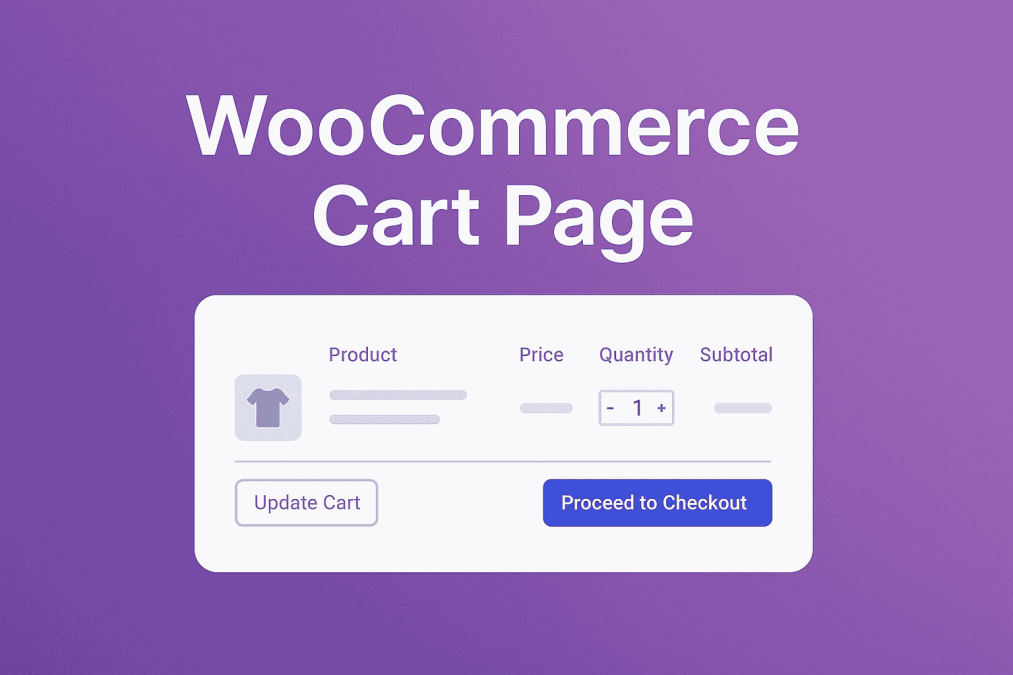Creating a seamless shopping experience is the cornerstone of any successful eCommerce site. The WooCommerce cart page is one of the most crucial stages in your customer’s journey—yet it’s often overlooked. A poorly optimized cart page can be the difference between a completed sale and an abandoned cart. Knowing how to edit the WooCommerce cart page can transform your online store’s performance and significantly improve user satisfaction.
This article dives deep into how to edit the WooCommerce cart page effectively—giving you total control over layout, design, functionality, and user engagement. Whether you’re a developer or a store owner, this guide provides actionable insights to make your cart page not only functional but a tool for conversion.

What Is the WooCommerce Cart Page?
The WooCommerce cart page serves as the digital shopping cart for your online store. It allows customers to review selected products, apply coupon codes, adjust quantities, and proceed to checkout. This page sits right between the product selection and the payment gateway—making it a vital pivot point for purchase decisions.
When you understand how to edit the WooCommerce cart page, you unlock the power to tailor this key part of the customer journey. Default settings are often functional but not personalized. With the right modifications, you can elevate the cart experience to better reflect your brand and enhance usability.
The cart page is generated using shortcodes and templates provided by WooCommerce. While this provides a solid base, it often lacks the nuance modern users expect. Knowing how to customize it allows you to control visual styling, call-to-action elements, messaging, and even cross-selling opportunities—all of which play a major role in influencing your customer’s next move.
Why You Should Edit the WooCommerce Cart Page
There are several compelling reasons to customize this page. First and foremost, the cart page has an undeniable impact on conversion rates. Customers who encounter friction at this stage—whether through confusing layouts, slow performance, or limited options—are more likely to abandon their carts.
By learning how to edit the WooCommerce cart page, you improve UX (user experience) dramatically. Features like AJAX-enabled quantity updates, intuitive discount applications, and strategically placed trust badges can increase your store’s credibility and fluidity. All of this results in higher retention and more completed checkouts.
Another reason is branding consistency. The default WooCommerce cart page looks identical across many sites. Customizing it helps differentiate your store and reinforces your unique brand identity. Additionally, by incorporating upsells, reminders, and personalized messages, you can use this space as an effective sales funnel.
How to Edit the WooCommerce Cart Page: A Step-by-Step Guide
There are multiple ways to edit the WooCommerce cart page, each offering different levels of flexibility and complexity. Let’s explore both beginner-friendly and developer-focused methods to empower you, regardless of your technical expertise.
Using Plugins (No Coding Required)
If you prefer a code-free solution, plugins are your best friend. Popular tools like CartFlows, WooCommerce Customizer, and ShopEngine allow drag-and-drop editing of the cart page.
These plugins let you:
- Modify button colors and labels.
- Add promotional banners or timers.
- Reorder cart elements.
- Include cross-sell or upsell products.
The best part? These changes require zero technical skill, making them ideal for non-developers who still want to improve functionality and aesthetics.
Editing Templates (Intermediate to Advanced)
For those comfortable with a bit of code, customizing template files offers deeper control. WooCommerce uses a templating system where the cart page structure is defined in cart/cart.php. By copying this file into your theme’s woocommerce/cart/ directory, you can safely override it without affecting plugin updates.
You can:
- Rearrange HTML structure.
- Insert custom fields or messages.
- Add security indicators or shipping info.
- Replace default text and button labels with brand-specific language.
Remember to use child themes to ensure your changes aren’t overwritten by theme updates. Knowing how to edit the WooCommerce cart page at this level gives you unmatched flexibility.
Enhancing UX: Key Elements to Consider
A successful cart page is not only functional but psychologically optimized. Shoppers often abandon carts due to doubts, distractions, or delays. To mitigate this, focus on key areas that influence buyer behavior.
Simplify Navigation and Clarity
Ensure that all buttons are clearly labeled—such as “Update Cart,” “Continue Shopping,” and “Proceed to Checkout.” Use breadcrumbs or navigation links to let users easily go back to product listings. This streamlines the decision-making process and reduces friction.
Add Trust Signals and Urgency
Incorporating trust badges, refund policies, and real-time low stock alerts can ease purchase anxiety. These elements nudge hesitant buyers toward completing their transactions. Plugins like Booster for WooCommerce can help you implement these elements without technical hassle.
By focusing on user psychology, you elevate the functional purpose of your cart page to a persuasive element that drives action. That’s the essence of knowing how to edit the WooCommerce cart page strategically.
Creative Ways to Personalize the Cart Page
A personalized experience can dramatically improve user retention and brand loyalty. By tailoring the cart page to your target audience, you create a more engaging and memorable experience.
Dynamic Messaging Based on Cart Contents
Using conditional logic plugins or custom code, display specific messages based on the type or quantity of products in the cart. For example, if a customer adds $50 worth of items, you could show a message saying, “Add $10 more for free shipping!”
Loyalty Rewards and Gamification
Introduce reward points or unlockable gifts when certain thresholds are met. Gamifying the cart process makes it more enjoyable and encourages users to spend more. Integration with tools like YITH WooCommerce Points and Rewards makes this easy to implement.
If you’re serious about converting browsers into buyers, learning how to edit the WooCommerce cart page to incorporate personalization is an investment worth making.
Best Plugins to Customize the WooCommerce Cart Page
Here’s a curated list of top-rated tools that can simplify your customization journey:
Abandoned Cart Recovery for WooCommerce
The Abandoned Cart Recovery for WooCommerce plugin helps you recover lost sales by sending automated emails to users who abandoned their cart. You can customize the message and incentive based on what’s left in the cart.
CartFlows
Perfect for building high-converting cart pages with pre-designed templates. Its intuitive interface makes it an excellent tool for entrepreneurs and marketers.
Elementor Pro (With WooCommerce Widgets)
Elementor’s visual builder lets you create or redesign the cart page with drag-and-drop functionality. Combined with WooCommerce widgets, it’s powerful and flexible for non-developers.
Using any of these tools makes learning how to edit the WooCommerce cart page a breeze while offering advanced capabilities typically reserved for developers.
Troubleshooting Common Cart Page Issues
After you edit the WooCommerce cart page, it’s crucial to test its functionality across devices and browsers. Common issues include:
AJAX Conflicts
If you’ve added custom buttons or fields, test for AJAX conflicts. These can prevent real-time updates to the cart when quantities change or coupons are applied.
Theme Compatibility
Sometimes, your changes may not render correctly due to theme limitations. Always check your site on staging before pushing updates live.
Learning how to edit the WooCommerce cart page also means learning how to debug and resolve problems efficiently, which is essential for site reliability.
Future-Proofing Your WooCommerce Cart Customizations
As WooCommerce updates frequently, your customizations need to be update-proof. Use child themes and modular plugins where possible to keep your codebase clean and conflict-free.
Maintain Backup Versions
Before making any changes, back up your current cart templates and custom functions. This provides a safety net and allows for quick recovery if issues arise.
Monitor Cart Abandonment Metrics
Use Google Analytics or WooCommerce extensions to track cart abandonment rates. Monitoring the impact of your edits ensures you’re optimizing with data, not guesswork.
Mastering how to edit the WooCommerce cart page means more than one-time improvements—it’s about continuous evolution based on user behavior and business goals.

Closing Remarks: Turn the Cart Page Into a Conversion Engine
In conclusion, learning how to edit the WooCommerce cart page opens up tremendous possibilities for improving user experience and boosting revenue. From simple visual tweaks to advanced functionality enhancements, every change you make can bring you closer to a smoother, more effective sales funnel.
By taking the time to personalize, optimize, and test your cart page, you’re not just fixing a part of your site—you’re investing in a high-converting, user-friendly experience that pays off in customer satisfaction and loyalty.
Don’t settle for default. Build a cart page that does more than carry items—it carries your brand forward.
Interesting Reads:
How to Change the Sale Text in WooCommerce In 2025