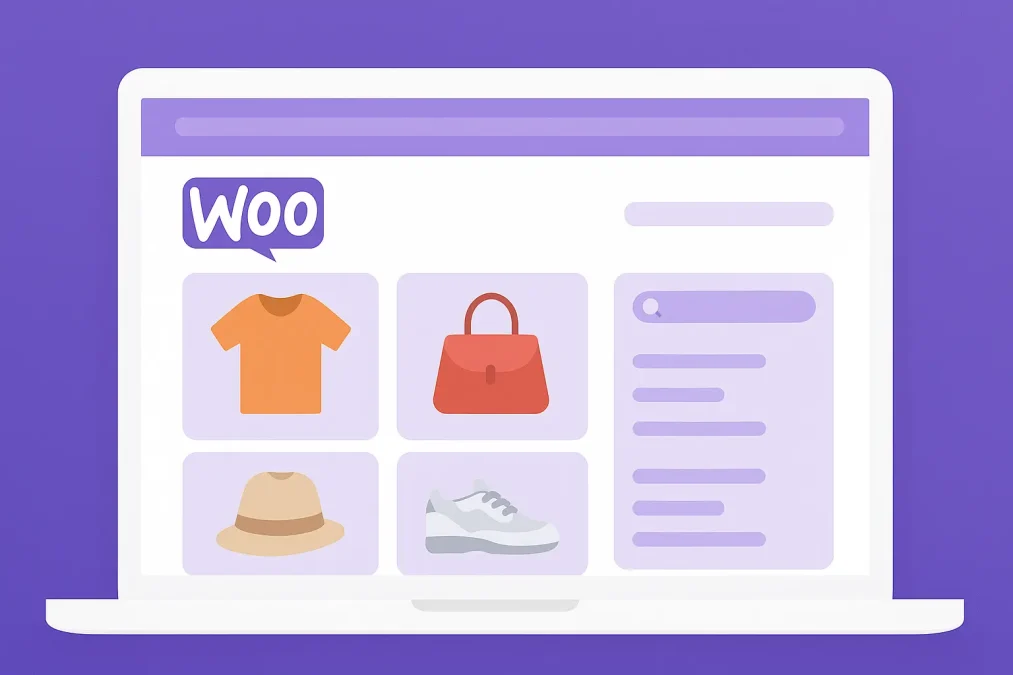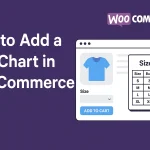Your WooCommerce shop page is more than just a product listing — it’s the front window of your online store. Whether you’re selling handmade crafts or digital downloads, the shop page serves as a crucial point of first contact for potential buyers. So, making it visually engaging, well-organized, and aligned with your brand is essential to drive conversions and deliver a memorable shopping experience.
But what if you’re not a developer? The good news is, you don’t need to write a single line of code to completely transform your WooCommerce shop page. Thanks to user-friendly plugins, page builders, and built-in WordPress features, anyone — regardless of technical skill — can take control of their shop layout. If you’re wondering how to customize the WooCommerce shop page without hiring a web developer, you’re in the right place.

What Is the WooCommerce Shop Page?
At its core, the WooCommerce shop page is an archive page where your products are displayed. It automatically pulls in all products you add to your store and displays them in a grid layout. While the default layout is functional, it’s often bland and doesn’t reflect your brand identity.
Out of the box, the WooCommerce shop page uses your theme’s styling and structure. This means you’re locked into a specific look — unless you take the initiative to customize it. Fortunately, today’s tools make this process simple and efficient. Understanding what this page is and how it functions will give you the foundation to modify it for optimal performance.
So if you’re asking, “What is the WooCommerce shop page, and how can I make it my own?” — it’s the dynamic storefront of your WooCommerce site, and yes, you can make it your own. The next sections will show you how.
Why Customize the WooCommerce Shop Page?
Now that you know what the shop page is, you might wonder why customization matters so much. After all, WooCommerce works well out of the box, right? While that’s true for functionality, design and user experience are a different story.
Customizing the shop page improves both aesthetics and usability. Imagine your shop displaying featured collections, seasonal offers, and unique filters that speak to your audience. With the right layout and intuitive navigation, your customers will enjoy browsing — and more importantly, buying. How to customize the WooCommerce shop page is no longer just a design challenge; it’s a business growth strategy.
Additionally, a tailored shop page aligns with your branding. Fonts, colors, and product display formats that reflect your style reinforce brand identity. And let’s not forget about mobile responsiveness — an essential feature that becomes easier to manage with visual page builders and plugins.
How to Customize the WooCommerce Shop Page (Without Touching Code)
Use a Page Builder Plugin
One of the easiest answers to how to customize the WooCommerce shop page without code is using a drag-and-drop page builder like Elementor or Beaver Builder. These tools allow you to visually redesign your shop layout, add custom widgets, and even create conditional displays — all without needing to know HTML or PHP.
Start by installing a compatible version of your favorite page builder. Then, enable WooCommerce widgets inside the builder to gain access to dynamic product grids, filters, and categories. From there, you can adjust spacing, colors, and even add promotional banners or videos. The possibilities are extensive and user-friendly.
Leverage WooCommerce-Compatible Themes
Another code-free strategy is to choose a WooCommerce-optimized theme. Themes like Astra, OceanWP, or Storefront come packed with customization features built directly into the WordPress Customizer. You can tweak headers, footers, sidebars, and even control product display formats without diving into the backend.
These themes often support built-in options for layout adjustments, typography settings, and call-to-action elements. So even if you skip the page builder route, you still get a high level of visual control. How to customize the WooCommerce shop page becomes a breeze when your theme is working with you, not against you.
Essential Plugins to Supercharge Customization
Plugins are your secret weapon when you want to enhance functionality without writing code. While WooCommerce offers the basic shop layout, several third-party plugins help you add smart features like filters, custom product tabs, or dynamic sorting options.
Here are a few standout plugins:
- WooCommerce Blocks: This official plugin from WooCommerce adds customizable blocks for products, categories, and filters right into the Gutenberg editor.
- Product Filter for WooCommerce by XforWooCommerce: Offers advanced filtering features like color swatches, pricing sliders, and tag filters.
- ShopEngine: A full toolkit that works with Elementor to design every part of your WooCommerce store, including the shop page.
By integrating these tools, you’ll gain more control over how products are displayed and interacted with. And best of all, these plugins are intuitive and regularly updated.
Personalize Product Layout and Sorting Options
Your product layout plays a big role in the shopping experience. Instead of a uniform grid, why not display bestsellers in a carousel or new arrivals in a list view? Many plugins and page builders allow you to pick from several layouts — no coding required.
Moreover, changing the default sorting options (e.g., “Sort by popularity” or “Sort by average rating”) lets you guide the buyer’s journey. You can even set up dynamic layouts based on product categories, user behavior, or seasonal promotions.
Understanding how to customize the WooCommerce shop page means learning how to use these tools strategically, not just aesthetically. Layout customization is more than a visual upgrade — it’s about improving user interaction.
Add Branding Elements for a Unique Look
Branding is critical for trust-building. Luckily, adding brand elements such as custom colors, fonts, and messaging can be done without any technical expertise. Page builders and WooCommerce-friendly themes allow you to easily import your style guide and apply it sitewide — including on the shop page.
Don’t overlook micro-branding opportunities like hover effects, product badges (e.g., “New,” “Hot,” “Limited Stock”), and even custom icons. These seemingly minor tweaks help make your shop feel cohesive and polished.
When learning how to customize the WooCommerce shop page, always think beyond basic layout tweaks. Think holistically — what feeling do you want visitors to have when they land on your shop?
Highlight Seasonal Promotions and Featured Products
Want to boost sales during holidays or flash sales? Use dynamic sections to showcase featured products, sale items, or limited-time offers. With block editors like Gutenberg or builders like Elementor, you can create engaging product showcases in minutes.
You can even automate these sections using plugins like “WooCommerce Smart Sale Badge” or “YITH WooCommerce Product Slider.” These tools let you feature products based on rules like inventory levels or sales trends. So you’re not just customizing — you’re optimizing.
How to customize the WooCommerce shop page for seasonal relevance is a great way to keep content fresh and encourage return visits.
Incorporate Smart Filters and Search
As your product catalog grows, a smart search and filtering system becomes essential. Without one, users may bounce out of frustration. Fortunately, filter plugins like “FacetWP” or “Filter Everything” let you build Ajax-powered filters that update results in real time.
Whether you want to offer filtering by size, price, brand, or availability, you can do so with minimal setup. Many of these tools integrate seamlessly with Elementor and other builders, giving you full visual control.
This is a crucial step in mastering how to customize the WooCommerce shop page, as it directly impacts how easily users can find what they’re looking for.
Customize Category and Tag Displays
Instead of a simple product grid, you can start your shop page with a beautiful category gallery. For example, display clickable cards for “Men’s Fashion,” “Home Décor,” or “Digital Downloads” — each with a featured image and description.
Using plugins like “Content Views” or widgets inside Elementor, you can create engaging category displays without touching code. Tag-based navigation also enhances SEO and helps customers dive into niche collections easily.
Learning how to customize the WooCommerce shop page at this level will elevate your store from generic to genuinely engaging.
Optimize for Mobile and Speed
A visually stunning shop page won’t help if it loads slowly or displays poorly on mobile. Choose lightweight themes and optimize images to reduce load times. Page builders often include responsive settings, so make sure you preview and tweak your mobile layout.
For performance, consider caching plugins like WP Rocket or W3 Total Cache. Combine these with lazy loading and CDN services to improve your site’s speed dramatically. Performance and design go hand-in-hand in the modern eCommerce landscape.
Don’t forget: A faster shop page leads to higher conversion rates, especially on mobile. So, make mobile optimization a key part of your customization plan.
Think Like Your Customer
When customizing your WooCommerce shop page, it’s easy to get carried away with flashy visuals. But never lose sight of your end goal — to make shopping simple, enjoyable, and efficient for your customers. Always test changes from a user’s point of view.
Add breadcrumbs, sticky cart buttons, or even live chat widgets. Small elements like these improve navigation and user satisfaction. The more intuitive your page feels, the more likely visitors are to complete a purchase.
Understanding how to customize the WooCommerce shop page without code empowers you to continually evolve your store — no developers, no delays, just creative freedom.

Wrapping Up: You’re Now in Control
You no longer need to settle for the default shop page. With visual editors, smart plugins, and a strategic mindset, you can fully transform your WooCommerce storefront without writing a single line of code. From layout changes to branding enhancements, everything is within reach.
Take your time to experiment and iterate. Remember, the shop page is where business happens — so make it work hard for you. Knowing how to customize the WooCommerce shop page is a skill that will pay off again and again as your brand grows.
Interesting Reads:
How to Add a Size Chart in WooCommerce In 2025