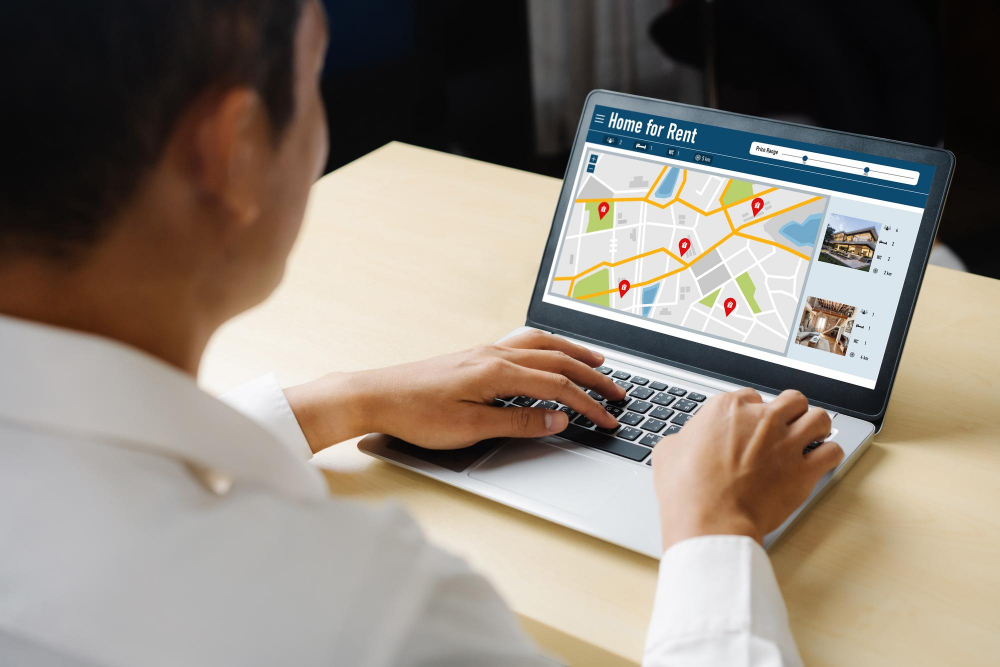The e-commerce world is driven by user experience. One of the most overlooked aspects that directly impacts conversions and cart abandonment is the checkout process. When customers struggle with long or inaccurate address forms, frustration builds, and that often leads to abandoned carts. That’s where Google Address Autocomplete comes into play.
WooCommerce, being the leading eCommerce platform for WordPress, offers limitless customization opportunities. But integrating key features like Google Address Autocomplete isn’t always straightforward for non-developers. In this blog post, we’ll guide you through how to add Google Address Autocomplete to WooCommerce, why it matters, and how it boosts customer satisfaction and conversion rates.

What Is Google Address Autocomplete?
Google Address Autocomplete is a feature powered by the Google Places API that predicts and auto-fills address fields as users type. It narrows down results in real-time and completes addresses based on partial inputs. This not only enhances accuracy but also significantly reduces user input time.
When implemented in an online store, especially in the checkout flow, it improves usability by reducing typing errors. Furthermore, it helps standardize address formats and accelerates the checkout process—an essential upgrade for any WooCommerce store aiming for higher conversions and fewer failed deliveries.
Unlike traditional form fields, which depend on users to type everything correctly, autocomplete leverages Google’s extensive location data. This ensures that addresses are accurate, complete, and validated. If you’re serious about improving the customer experience, knowing how to add Google Address Autocomplete to WooCommerce is a must.
Why Should You Use Google Address Autocomplete in WooCommerce?
Integrating Google Address Autocomplete is more than just a convenience—it’s a conversion booster. First impressions matter, and your checkout form is one of the final gates before a transaction occurs. Any friction here could mean lost revenue.
Enhance User Experience
Shoppers appreciate quick, seamless interactions. Typing a full address manually, especially on mobile devices, can be cumbersome. With autocomplete, users begin typing and receive smart suggestions instantly. This streamlines the process and improves mobile usability, a key factor given that over half of eCommerce traffic comes from mobile devices.
Reduce Address Errors
Incorrect addresses can be costly. Whether it’s undeliverable packages or customer service disputes, human error in typing addresses leads to inefficiencies. Google’s API pulls verified address data directly, minimizing such risks. When you learn how to add Google Address Autocomplete to WooCommerce, you’re taking a proactive step toward cleaner, more accurate data.
Improve Shipping Efficiency
Fulfillment teams benefit from correct and standardized addresses. Autocomplete ensures addresses are formatted correctly for couriers like UPS, FedEx, or national postal services. Fewer returns, fewer delays, and faster order processing are direct outcomes of this integration.
How to Add Google Address Autocomplete to WooCommerce: Step-by-Step Guide
You don’t need to be a full-stack developer to implement this functionality. That said, you do need access to a Google Cloud Console account, a WooCommerce-enabled WordPress website, and a basic understanding of how plugins or custom code work within the WordPress ecosystem.
Step 1: Get a Google Maps API Key
Before anything else, you must create an API key from the Google Cloud Platform.
- Navigate to Google Cloud Console.
- Create a new project or use an existing one.
- Go to “APIs & Services” > “Library.”
- Search and enable:
- Places API
- Maps JavaScript API
- Go to “Credentials” and generate an API key.
- Restrict the key by domain to avoid misuse.
Keep this key safe—you’ll need it shortly.
Step 2: Use a Plugin or Custom Code
There are two primary ways to add Google Address Autocomplete:
Option 1: Use a Plugin
Several plugins are available that simplify integration. A few reliable options include:
- Address Autocomplete for WooCommerce Checkout
- Checkout Address Autocomplete for WooCommerce
- WPForms with Google Maps Add-On (for form-based stores)
Once installed:
- Navigate to the plugin settings.
- Paste your Google Maps API key.
- Choose which fields should be autocompleted (e.g., billing and shipping addresses).
- Save your settings and test the checkout page.
Option 2: Add Custom Code
If you prefer more control and want a lightweight solution:
- Enqueue Google Maps API in your theme:
phpCopyEditfunction enqueue_google_maps_script() {
wp_enqueue_script('google-maps', 'https://maps.googleapis.com/maps/api/js?key=YOUR_API_KEY&libraries=places', [], null, true);
}
add_action('wp_enqueue_scripts', 'enqueue_google_maps_script');
- Add the autocomplete script in a custom JS file or directly within the footer:
javascriptCopyEditfunction initAutocomplete() {
const input = document.getElementById('billing_address_1');
const autocomplete = new google.maps.places.Autocomplete(input, { types: ['address'] });
autocomplete.setFields(['address_components', 'geometry']);
}
google.maps.event.addDomListener(window, 'load', initAutocomplete);
- Make sure the JavaScript targets both shipping and billing fields.
This manual method works efficiently but may require more customization to handle country-specific formats.
Best Practices When Implementing Address Autocomplete
Ensure Field Compatibility
Each WooCommerce theme may structure checkout fields differently. You need to inspect and test which fields are being used. Using browser developer tools (Inspect Element), identify field IDs or classes and ensure your script hooks into them correctly.
Don’t Overload with Google APIs
Many developers mistakenly include too many APIs from Google, leading to inflated billing and slow page load times. Only use the necessary APIs: Places and Maps JavaScript. Monitor your Google billing dashboard regularly.
Test Across Devices and Browsers
After you implement Google Address Autocomplete, test the checkout form across major browsers—Chrome, Firefox, and Safari—and devices, including Android and iOS. You want a seamless experience for all users.
Creative Use Cases Beyond the Checkout Page
Understanding how to add Google Address Autocomplete to WooCommerce opens doors to more than just smoother checkouts. Here are some unique applications:
User Registration Forms
If your site allows user registrations with physical addresses (e.g., B2B businesses or memberships), you can apply autocomplete here too. This ensures your customer database is clean from the start.
Store Locator and Vendor Registration
For marketplace-style stores, vendors or sellers can use autocomplete during sign-up. This avoids errors in store locations and supports location-based filtering later.
Subscription Deliveries
Subscription box businesses often deal with recurring shipping. Accurate addresses reduce customer service workload and improve delivery success rates. One-time address verification using autocomplete ensures this.
Real-World Success Stories
eCommerce Stores That Scaled Efficiently
A US-based clothing retailer saw a 12% reduction in failed deliveries after implementing address autocomplete on WooCommerce. They used a premium plugin integrated with Google Maps and reported shorter customer service resolution times.
Mobile-First Marketplaces
An Indian food delivery platform, built on WooCommerce, noticed that customers on mobile had 18% faster checkouts using autocomplete. This reduced bounce rates significantly during peak hours.
These success stories highlight the tangible benefits of taking the time to implement features like this.
Common Pitfalls to Avoid
Even if you know how to add Google Address Autocomplete to WooCommerce, implementation without foresight can backfire.
Over-reliance on JavaScript
Autocomplete is a JavaScript feature. If your page has JavaScript errors, this feature may silently fail. Always perform error-checking and load your script conditionally only when the form is available.
Ignoring Accessibility
Autocomplete fields can sometimes confuse screen readers. Make sure your solution adheres to WCAG (Web Content Accessibility Guidelines) by adding proper ARIA labels and roles.
API Billing Oversights
Google Cloud is not entirely free. While small-scale stores may not hit limits, high-traffic stores can accrue charges. Set quotas and alerts to manage usage effectively.
SEO Advantages of Better Address Data
You might not immediately connect SEO to address autocomplete, but there’s an indirect relationship. Clean, consistent address data helps with:
- Local SEO: If you operate physical locations and pull customer addresses into map-based features.
- Schema Markup: Better structured data can be used in business schema for local search listings.
- Site Performance: With a streamlined checkout process, page bounces decrease, improving engagement metrics that affect rankings.
So, while your main goal may be smoother checkout, the long-term SEO benefits shouldn’t be ignored.
Future of Address Input in WooCommerce
As e-commerce becomes increasingly automated, address entry may move entirely toward voice- or GPS-based entry, particularly on mobile. Integrating Google Address Autocomplete now positions your store to be future-ready. Additionally, advancements in AI and user personalization may soon allow predictive delivery based on past addresses.
Knowing how to add Google Address Autocomplete to WooCommerce not only improves current performance but also lays the groundwork for adopting newer address validation technologies.

Final Thoughts: The Smartest Upgrade You Can Make Today
Your checkout experience is the last interaction customers have before making a purchase. It’s your final opportunity to impress—or disappoint. A frictionless, intuitive form reduces drop-offs, enhances satisfaction, and increases your bottom line.
Implementing Google Address Autocomplete may seem like a small technical tweak, but its ripple effects across operations, user experience, and sales are undeniable. Whether you’re a developer, store owner, or digital strategist, mastering how to add Google Address Autocomplete to WooCommerce is one of the smartest decisions you can make for your business today.
Interesting Reads:
How to Add “Notify When Back in Stock” on WooCommerce In 2025
How to Create Product Bundles in WooCommerce In 2025
How to Set Up Quantity-Based Discounts in WooCommerce In 2025