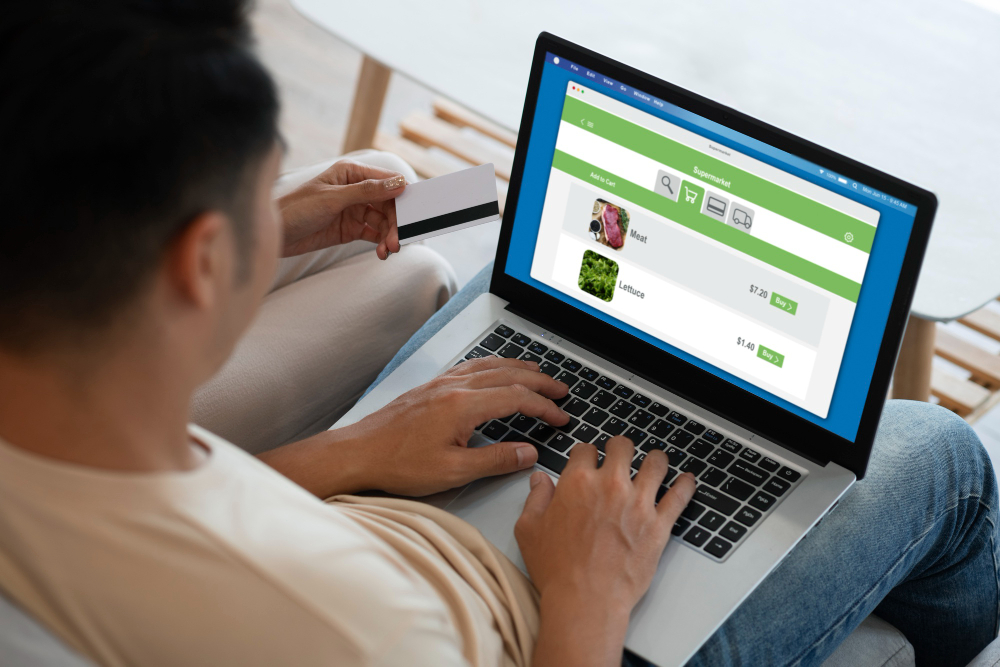As e-commerce grows, businesses are increasingly relying on tools that streamline operations, accounting, and inventory management. WooCommerce, one of the most popular e-commerce platforms, allows users to manage their online stores efficiently, but integrating it with an accounting solution can make operations smoother. QuickBooks Online (QBO) is one such solution that is widely used by small and medium businesses for managing their finances. The question arises: can WooCommerce connect to QuickBooks Online? The answer is yes, and this blog will explore the how and why of integrating WooCommerce with QuickBooks Online.
Why Connect WooCommerce with QuickBooks Online?
Managing an online store involves tracking orders, sales, expenses, and inventory, which can quickly become overwhelming without automation. Integrating WooCommerce with QuickBooks Online provides multiple benefits:
- Automated Accounting: Save time by automating the synchronization of sales, payments, taxes, and other financial data between WooCommerce and QuickBooks.
- Reduced Errors: Minimize the risk of manual data entry errors by automatically importing sales data, customer details, and invoices into QBO.
- Better Financial Insights: Access accurate and real-time reports on your store’s performance, making it easier to make informed decisions.
- Tax Compliance: Easily manage and report sales tax for various regions based on the sales data gathered through WooCommerce.
- Inventory Management: Keep track of product availability and inventory levels in real-time, ensuring you don’t run out of stock or overstock items.
How to Connect WooCommerce to QuickBooks Online
There are multiple ways to connect WooCommerce to QuickBooks Online. The most efficient methods involve using third-party plugins or services designed to facilitate seamless integration between the two platforms. Let’s look at some popular options for connecting WooCommerce with QuickBooks Online.
Using a WooCommerce to QuickBooks Plugin
One of the easiest ways to connect WooCommerce with QBO is by using a dedicated plugin. There are several options available in the WordPress repository and other marketplaces. These plugins offer out-of-the-box solutions that don’t require complex coding. Here’s how to use a plugin for integration:
Popular WooCommerce to QuickBooks Plugins
- WooCommerce QuickBooks Connector: One of the most well-known plugins, this tool helps synchronize your WooCommerce sales with QuickBooks. It transfers sales data such as customer information, payment details, and product purchases automatically to QuickBooks Online.
- Zapier Integration: Zapier is another powerful tool for connecting WooCommerce to QBO. With Zapier, you can set up automatic workflows (Zaps) that trigger data transfers between the two platforms.
- MyWorks Sync for QuickBooks: This plugin offers advanced synchronization features like real-time data transfer, customizable field mapping, and compatibility with various WooCommerce extensions like WooCommerce Subscriptions.
Steps to Set Up Integration with a Plugin:
- Install the Plugin: Download and install the WooCommerce to QuickBooks Online plugin of your choice from the WordPress plugin directory.
- Connect Your QuickBooks Account: Log in to QuickBooks Online through the plugin’s settings, authorizing the connection between the two platforms.
- Configure Sync Settings: Map WooCommerce fields such as sales, invoices, and products to corresponding fields in QuickBooks Online. Most plugins allow you to choose which data gets synced.
- Enable Automation: Turn on automated sync so that new sales, refunds, and expenses are updated in real-time or on a scheduled basis.
Also Read: TOP 10 Best CMS Software for Building Your Website
Manual Integration Options
If you prefer not to use a plugin, manual integration is another option. This method requires manually exporting data from WooCommerce and importing it into QuickBooks. While this might be time-consuming, it can be useful for small businesses with fewer transactions.
Steps for Manual Integration:
- Export WooCommerce Data: From your WooCommerce dashboard, export sales data, customer lists, and order history as CSV or Excel files.
- Import Data into QuickBooks: In QuickBooks Online, navigate to the import option and upload the WooCommerce data files. You’ll need to map the imported fields manually to match the existing fields in QuickBooks.
Advanced Integration with APIs
For developers or tech-savvy users, integrating WooCommerce and QuickBooks Online via APIs offers more flexibility and control. By using custom code or services like Integromat or Automate.io, you can set up specific workflows to sync data between the two platforms. However, this option is more suited for businesses with specific customization needs or larger-scale operations.
Key Features of WooCommerce-QuickBooks Online Integration
When you connect WooCommerce to QuickBooks Online, you gain access to several important features that simplify managing both your e-commerce and accounting needs:
- Sales Synchronization: Automatically sync your sales data, including orders, invoices, and receipts, ensuring accurate accounting records.
- Customer Data Sync: Transfer customer details, including contact information and payment histories, to QuickBooks Online, making it easier to manage customer relations and keep track of your business interactions.
- Expense Tracking: Automatically import and categorize WooCommerce-related expenses, such as shipping costs, payment gateway fees, and more.
- Payment Reconciliation: Match payments from WooCommerce with bank deposits, making it easier to reconcile accounts and ensure that the financials are accurate.
- Tax Management: Automatically calculate and apply appropriate taxes based on the location of your customers, helping you comply with tax regulations in different regions.
- Inventory Management: Keep track of product quantities and get alerts when stock levels are low, ensuring that your inventory is always up to date.
- Profit and Loss Reporting: Generate detailed reports on your store’s revenue, expenses, and profitability directly from QuickBooks Online, giving you a comprehensive overview of your business’s financial health.
Benefits of WooCommerce-QuickBooks Integration
1. Time-Saving Automation
Once integrated, you can automate many of the tasks that would otherwise require manual input, such as updating invoices, recording payments, and managing expenses. This automation allows you to focus on growing your business rather than getting bogged down in administrative tasks.
2. Improved Accuracy
Automated sync reduces the chances of human error, such as incorrect data entry, missed invoices, or duplicate records. This means you can rely on your financial data to be accurate and up-to-date at all times.
3. Enhanced Financial Transparency
By linking WooCommerce and QuickBooks Online, you gain a more holistic view of your business’s financial position. From cash flow reports to balance sheets, everything is seamlessly connected, giving you a clearer picture of where your business stands.
4. Tax Compliance
For businesses that operate in multiple regions, keeping track of taxes can be complex. Integration simplifies this by automatically syncing tax data, ensuring compliance with local regulations.
Final Thought On Can WooCommerce Connect to QuickBooks Online?
Connecting WooCommerce with QuickBooks Online is a powerful way to streamline your business operations. It automates the process of transferring data between your e-commerce platform and accounting software, reducing errors, saving time, and providing clearer financial insights. Whether you opt for a plugin-based integration, manual exports, or advanced API solutions, this connection will make managing your online store’s finances far easier and more efficient.
Interesting Reads:
Where Do You Set Thank You Message in WooCommerce?
How to Apply Multiple Shipping Classes to a Variable Product in WooCommerce