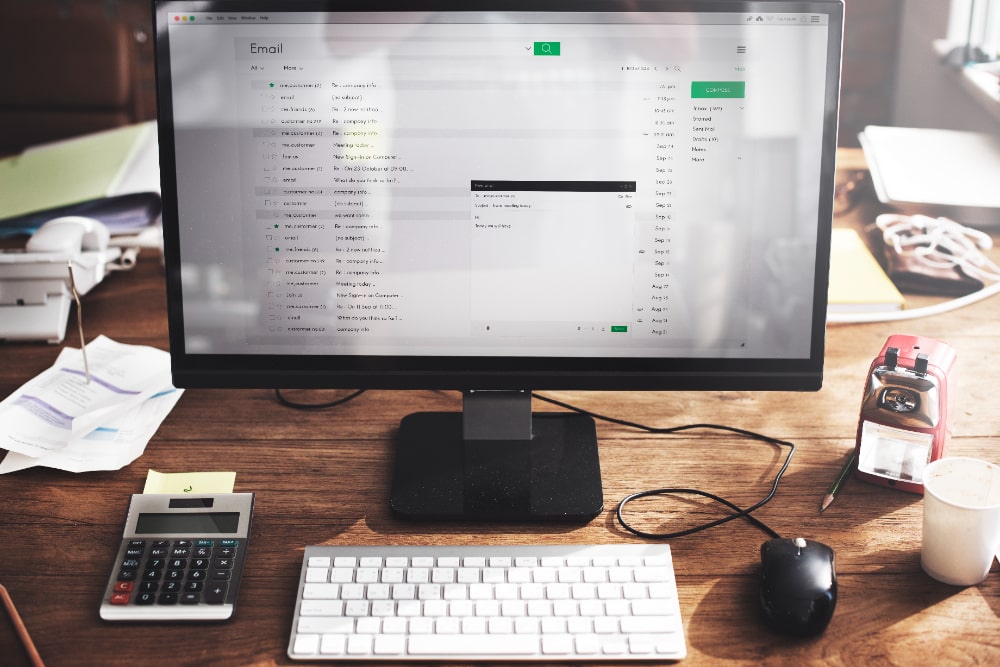Screen recording software has become essential for creating tutorials, gaming content, presentations, and troubleshooting guides. With numerous options available, finding the best software to record desktop can be overwhelming. This guide provides a detailed overview of the top 10 tools, their features, pros, and cons, helping you choose the right one for your needs.

Why You Need the Best Software to Record Desktop
The right desktop recording software enables you to:
- Capture high-quality videos for tutorials or presentations.
- Record gaming sessions with minimal lag.
- Share troubleshooting guides with ease.
- Improve productivity by saving meetings or webinars.
How to Choose the Best Software to Record Desktop
When selecting the best software to record desktop, consider the following:
Ease of Use: Intuitive interface for beginners and experts.
Quality Output: Support for HD or 4K recordings.
Editing Features: Basic or advanced editing options.
Compatibility: Works seamlessly with your operating system.
Price: Free options or affordable premium plans.
Best Software to Record Desktop
Here’s a detailed overview of the best software to record desktop tools:
1. OBS Studio

Key Features
- Open-source and free.
- Supports HD recording and live streaming.
- Customizable interface with plugins.
Pros
- Completely free with no watermarks.
- Advanced features for professional users.
- Supports multiple input sources.
Cons
- Steeper learning curve for beginners.
- Requires a powerful system for smooth performance.
2. Camtasia
Key Features
- Built-in video editor with effects.
- Pre-made templates for faster editing.
- Compatible with Windows and macOS.
Pros
- Beginner-friendly interface.
- Excellent for professional tutorials.
- High-quality output.
Cons
- Expensive one-time purchase.
- Limited advanced features for gaming.
Also Read: 10 Best AI Apps for iPhone in 2024
3. Bandicam
Key Features
- Lightweight desktop recording software.
- Supports 4K UHD recording.
- Game recording with minimal lag.
Pros
- Great for gaming and screen tutorials.
- Compresses files without quality loss.
- Offers free and premium versions.
Cons
- Free version includes watermarks.
- Basic editing features.
4. ShareX
Key Features
- Open-source software with advanced tools.
- Annotation and workflow automation.
- Supports GIF creation.
Pros
- Free and lightweight.
- Highly customizable.
- No watermarks or ads.
Cons
- Overwhelming interface for beginners.
- Lacks advanced editing tools.
5. Screencast-O-Matic
Key Features
- Browser-based and desktop apps.
- Simple editing tools.
- Integrates directly with cloud platforms.
Pros
- Affordable premium plans.
- Easy to use for beginners.
- Ideal for quick recordings.
Cons
- Limited free version features.
- Requires an internet connection for cloud storage.
6. Loom

Key Features
- One-click recording with webcam integration.
- Cloud-based sharing platform.
- Supports HD video recording.
Pros
- Free version for basic needs.
- Ideal for team collaboration.
- Easy sharing via link.
Cons
- Limited editing options.
- File size restrictions on free plans.
7. Movavi Screen Recorder
Key Features
- High-quality video recording.
- Built-in video editor.
- Schedule recordings in advance.
Pros
- User-friendly for all levels.
- Supports 4K recording.
- Affordable pricing.
Cons
- Limited features in the free version.
- Watermarks on free outputs.
8. Snagit
Key Features
- Combines screen recording and screenshot tools.
- Basic editing options.
- Text and annotation tools included.
Pros
- Easy to use for quick recordings.
- Excellent for creating tutorials.
- Fast and lightweight.
Cons
- Limited video editing features.
- Expensive for advanced users.
Also Read: 10 Best Software for Electronic Signature on Documents
9. Icecream Screen Recorder
Key Features
- Record screen and webcam simultaneously.
- Add annotations during recording.
- Supports scheduled recording.
Pros
- Simple interface for beginners.
- Affordable premium plans.
- Supports multiple formats.
Cons
- Watermarks in the free version.
- Basic editing tools.
10. FlashBack Express
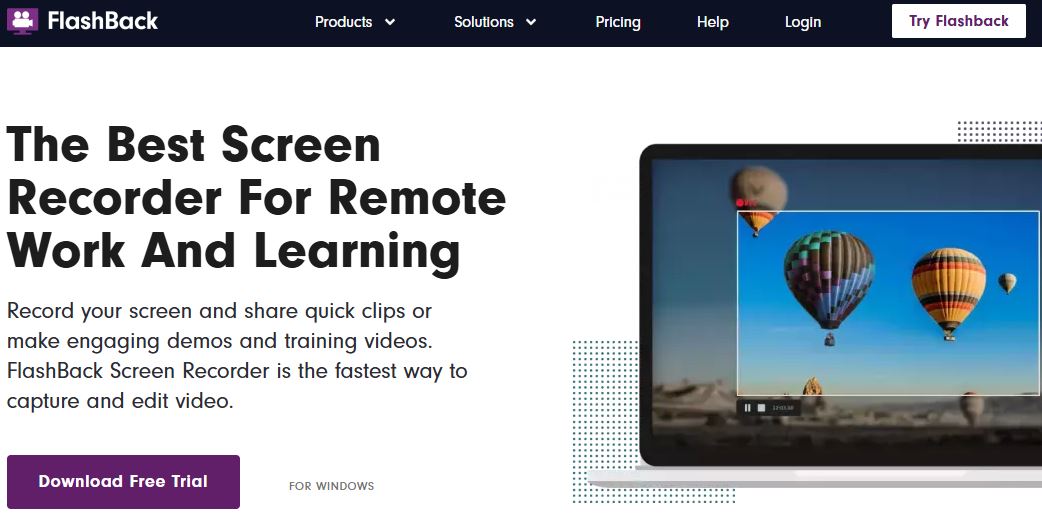
Key Features
- Record screen and webcam simultaneously.
- No time limits on recordings.
- Free with premium upgrade.
Pros
- No watermarks on free version.
- Ideal for personal and professional use.
- Beginner-friendly.
Cons
- Limited editing tools in free version.
- Premium version required for advanced features.
Software to Record Desktop at a Glance
Discover the top tools to record your desktop with ease. Compare features, advantages, and drawbacks to select the ideal software for your needs.
| Tool | Key Features | Pros | Cons |
|---|---|---|---|
| OBS Studio | Free, customizable, HD recording | No watermarks, versatile | Steep learning curve |
| Camtasia | Templates, video editing | Professional quality | Expensive |
| Bandicam | Lightweight, 4K recording | Great for gaming | Watermarks in free version |
| ShareX | Open-source, annotation tools | Free, customizable | Overwhelming for beginners |
| Screencast-O-Matic | Browser-based, cloud integration | Easy to use, affordable | Limited free features |
| Loom | Cloud-based, webcam integration | Collaboration-friendly | Limited free file size |
| Movavi Screen Recorder | High-quality, scheduled recording | User-friendly, 4K support | Watermarks on free version |
| Snagit | Screenshots and screen recording | Lightweight, fast | Limited video editing |
| Icecream Screen Recorder | Annotations, webcam support | Affordable, beginner-friendly | Watermarks in free version |
| FlashBack Express | Unlimited free recording | No watermarks, beginner-friendly | Limited editing tools |
Final Thought on Desktop Recording Softwares
The best software to record desktop depends on your specific needs, whether it’s gaming, tutorial creation, or professional presentations. Free options like OBS Studio and ShareX are excellent for advanced users, while tools like Camtasia and Movavi cater to those needing editing capabilities. Choose the tool that balances ease of use, output quality, and cost to get the best results.
Interesting Reads
How to Disable WP-Cron in WordPress