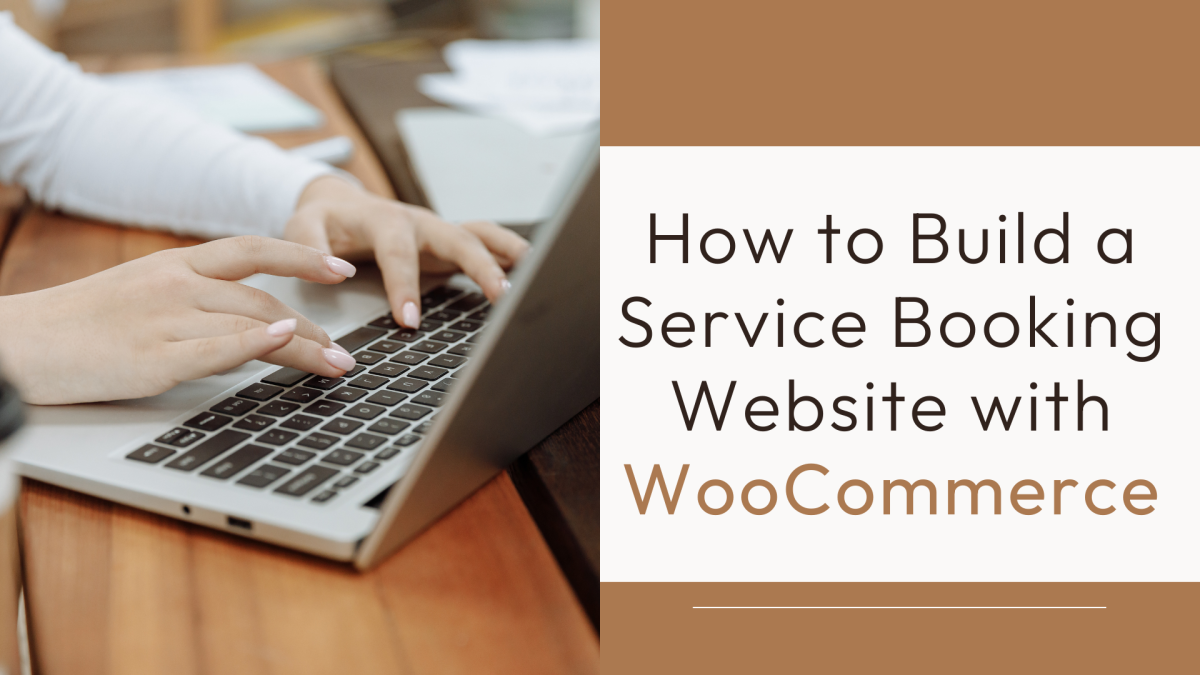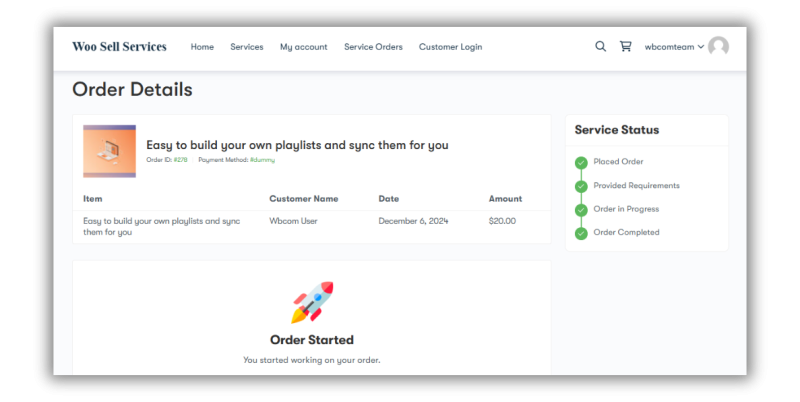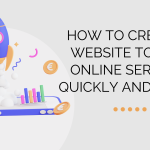In today’s digital era, a robust online presence is essential for businesses offering services such as consultations, beauty treatments, repairs, or other appointment-based offerings. A service booking website powered by WooCommerce streamlines appointment scheduling and payment processing and enhances service delivery. By integrating Woo Sell Services into your WooCommerce setup, you can elevate your booking process’s efficiency and offer your clients a seamless experience.
This guide provides a step-by-step approach to creating a service booking website using WooCommerce and Woo Sell Services.
What is Service Booking?
Service booking refers to scheduling appointments or reservations for services through an online platform. Businesses like salons, medical offices, and fitness trainers can benefit greatly from such systems.
Benefits of a Service Booking Website:
- 24/7 Availability: Customers can book services anytime, boosting accessibility and convenience.
- Reduced No-Shows: Automated reminders help minimize missed appointments, improving efficiency.
- Streamlined Operations: Automation reduces administrative workload.
- Enhanced Customer Experience: Easy booking processes increase satisfaction and repeat business.
Step 1: Set Up WordPress and Install WooCommerce
You need a WordPress site with WooCommerce installed to start building your service booking website. Follow these steps:
Choose a Hosting Provider:
Select a reliable hosting provider like SiteGround, Bluehost, or HostGator, which offers one-click WordPress installations.
Install WordPress:
After choosing a host, follow their instructions to install WordPress.
Install WooCommerce:
- From your WordPress dashboard, go to Plugins > Add New.
- Search for “WooCommerce” and click Install Now, then Activate.
Once WooCommerce is set up, your website will be ready to handle e-commerce transactions.
Step 2: Choose a Service Booking Plugin
WooCommerce is designed for physical products, but with the Woo Sell Services plugin, you can adapt it for selling services. Woo Sell Services adds essential features like appointment scheduling, service requirement forms, and real-time communication.
Installing Woo Sell Services:
- Navigate to Plugins > Add New in your WordPress dashboard.
- Search for “Woo Sell Services.”
- Click Install Now and then Activate.
With Woo Sell Services installed, your site is ready to handle service bookings.
Step 3: Configure Your Service Booking Website
Add a New Service:
- Navigate to Products > Add New in your WordPress dashboard.
- Enter the service name and detailed description.
- Check the Virtual and Service options in the Product Data section.
- Add additional details such as:
- Price: Set a price for your service.
- Requirement Questions: Create forms to gather necessary details from clients (e.g., upload documents or select preferences).
- Delivery Time: Specify the time frame for service completion.
- Support Agent: Assign co-authors or agents for managing the service.
Publish the Service:
After adding all necessary details, click Publish to make the service live.
Step 4: Manage Service Status and Communication
Service Status Tracking:
Use the service status widget provided by Woo Sell Services to keep clients and vendors updated on progress. Add the widget via Dashboard > Appearance > Widgets.
Communication:
Activate the built-in chat feature, allowing vendors and customers to exchange details after an order is placed. This ensures clarity and smooth collaboration.
Step 5: Handle Orders and Delivery
Order Workflow:
Woo Sell Services initiates a structured workflow when a customer places an order. Vendors can use the chat system to clarify requirements and keep clients updated.
Delivery:
Once the service is complete, vendors mark it as delivered. Customers are notified to review and approve the work before finalizing the transaction.
Step 6: Collect Feedback and Reviews
Encourage clients to leave reviews after completing a service. Positive feedback enhances credibility and attracts new customers. Woo Sell Services facilitates easy feedback collection to improve your offerings continually.
Step 7: Promote Your Service Booking Website
With your site up and running, the next step is to attract customers. Here are some effective strategies:
Optimize for Search Engines (SEO):
- Use an SEO plugin like Yoast SEO to optimize your content.
- Target keywords like “service booking website,” “WooCommerce appointment booking,” and “sell services online.”
Leverage Social Media:
- Use platforms like Facebook, Instagram, and LinkedIn to promote your services.
- Share client testimonials, service updates, and exclusive offers to engage your audience.
Offer Special Promotions:
- Introduce discounts for first-time customers.
- Provide seasonal deals or bundled packages to encourage bookings.
Step 8: Monitor and Optimize Your Website
Once your service booking website is live, ongoing monitoring and optimization are crucial for sustained success.
Key Metrics to Monitor:
- Booking Conversion Rates: Track the percentage of visitors converting into appointments.
- User Engagement: Analyze bounce rates and session durations to identify areas for improvement.
- Customer Feedback: Use reviews and surveys to refine your services and website functionality.
Optimization Tools:
- Use Google Analytics to gain insights into user behavior.
- Regularly update your content and plugins to ensure optimal performance.
Transform Your Business with a Service Booking Website
Building a service booking website with WooCommerce and Woo Sell Services is a smart way to manage appointments, streamline payments, and enhance customer satisfaction. The combination of WooCommerce’s e-commerce capabilities and Woo Sell Services’ tailored tools provides a professional and user-friendly solution for selling appointments online.
By following the steps outlined in this guide, you can create a website that meets your business needs and delivers a seamless experience for your clients. Start building your service booking website today and take your business to the next level!
Interesting Reads:
How to Start Selling Services Online