Speed matters. In the world of online shopping, every extra click is an opportunity for hesitation, distraction, or cart abandonment. That’s why one of the most effective, low-effort changes you can make to your WooCommerce store is adding a Buy Now button — a small upgrade with a big impact.
This blog post explains step-by-step how to add a Buy Now button in WooCommerce, why it enhances user experience, and the best tools for the job, including WooCommerce Blocks and YITH WooCommerce One-Click Checkout. Whether you’re an experienced developer or a first-time store owner, this guide is packed with practical strategies to simplify checkout and increase conversions.

What Is a Buy Now Button in WooCommerce?
A Buy Now button in WooCommerce is a call-to-action button that allows customers to bypass the traditional cart page and proceed directly to the checkout page. It typically sits alongside or replaces the “Add to Cart” button, offering a faster path to purchase.
Unlike the default WooCommerce flow, which requires users to view the cart and then manually continue to checkout, a Buy Now button cuts out those middle steps. This direct approach caters to shoppers who are ready to buy—no distractions, no delays.
The good news? Learning how to add a Buy Now button in WooCommerce is not only achievable but also highly customizable.
Why You Should Add a Buy Now Button in WooCommerce
Adding a Buy Now button isn’t just a design tweak—it’s a user experience strategy. Here’s why it’s so effective:
1. Speeds Up the Customer Journey
Modern shoppers value speed. With a Buy Now button, you remove multiple steps from the purchase process. Customers no longer need to review their cart, click “Proceed to Checkout,” or navigate additional pages. They see, they click, they pay.
2. Reduces Cart Abandonment
One of the most common causes of cart abandonment is a complicated or lengthy checkout process. By letting customers check out immediately, you minimize friction and improve conversion rates.
3. Enhances Mobile Shopping
Mobile users often have less patience and more distractions. A Buy Now button caters to their need for efficiency, giving them the fastest route to purchase. Fewer taps, more sales.
4. Boosts Conversions for Specific Products
Certain products, such as digital downloads or limited-time offers, perform better when customers can buy them instantly. Adding a Buy Now button to these items can significantly lift sales.
The Psychology Behind “Buy Now” Buttons
Understanding why a Buy Now button works can help you implement it more effectively.
Instant Gratification
The term “Buy Now” appeals to our desire for immediate results. It bypasses decision fatigue by offering a clear, direct action.
Urgency and Commitment
Compared to “Add to Cart,” which implies indecision, “Buy Now” communicates urgency and commitment. It nudges users toward completing the purchase.
Trust and Confidence
Customers who click “Buy Now” are often confident about their purchase. Giving them a frictionless path to checkout increases the chance of success.
How to Add a Buy Now Button in WooCommerce Manually
For store owners with some technical know-how, the manual method offers full control without installing extra plugins.
Step-by-Step Instructions
- Access Your Theme’s functions.php File
- Go to
Appearance > Theme File Editorin your WordPress dashboard. - Open the
functions.phpfile for your active theme.
- Go to
- Insert the Code Snippet
phpCopyEditadd_action('woocommerce_after_add_to_cart_button', 'custom_buy_now_button');
function custom_buy_now_button() {
global $product;
$checkout_url = wc_get_checkout_url();
echo '<a href="' . esc_url($checkout_url . '?add-to-cart=' . $product->get_id()) . '" class="button buy-now-button" style="margin-left:10px;background-color:#28a745;color:#fff;">Buy Now</a>';
}
- Style the Button (Optional)
Add this CSS underAppearance > Customize > Additional CSSto match your brand:
cssCopyEdit.buy-now-button {
background-color: #28a745;
color: #ffffff;
padding: 10px 20px;
border-radius: 4px;
font-weight: bold;
display: inline-block;
margin-top: 10px;
}
Pros of the Manual Method
- No plugin overhead
- Fully customizable
- Faster loading speeds
Cons
- Requires basic PHP knowledge
- May break with the theme or WooCommerce updates
If you’d rather avoid custom code, the plugin route offers simplicity and flexibility.
How to Add a Buy Now Button in WooCommerce Using Plugins
If you prefer a more user-friendly, plug-and-play method, WooCommerce offers excellent plugin options.
1. YITH WooCommerce One-Click Checkout
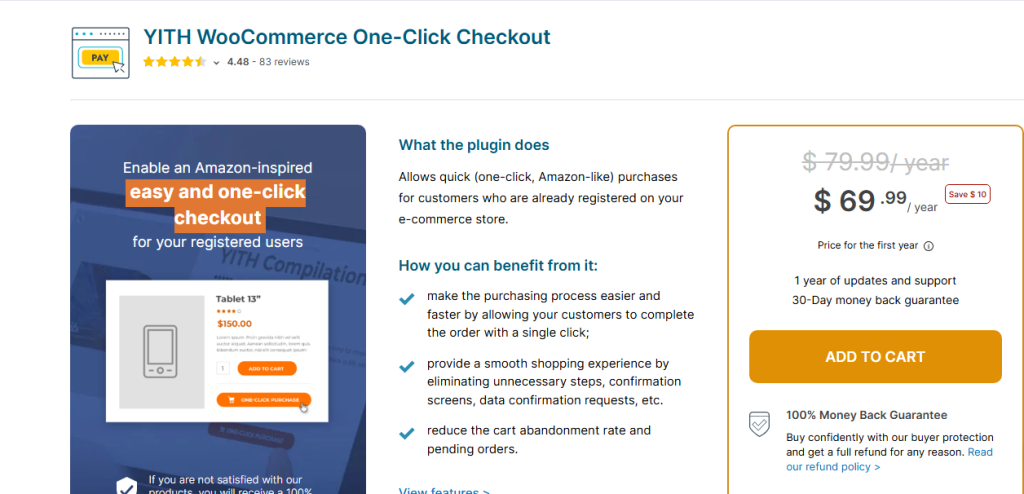
YITH WooCommerce One-Click Checkout is a powerful, lightweight plugin designed to make purchasing as fast as possible.
Features:
- Instantly redirects to checkout
- Customizable button label and appearance
- Works with both simple and variable products
- Supports guest checkout and user login
Setup Instructions:
- Navigate to Plugins > Add New.
- Search for YITH WooCommerce One-Click Checkout.
- Install and activate the plugin.
- Go to YITH > One-Click Checkout Settings.
- Customize the button’s behavior, placement, and design.
2. Quick Buy Now Button for WooCommerce
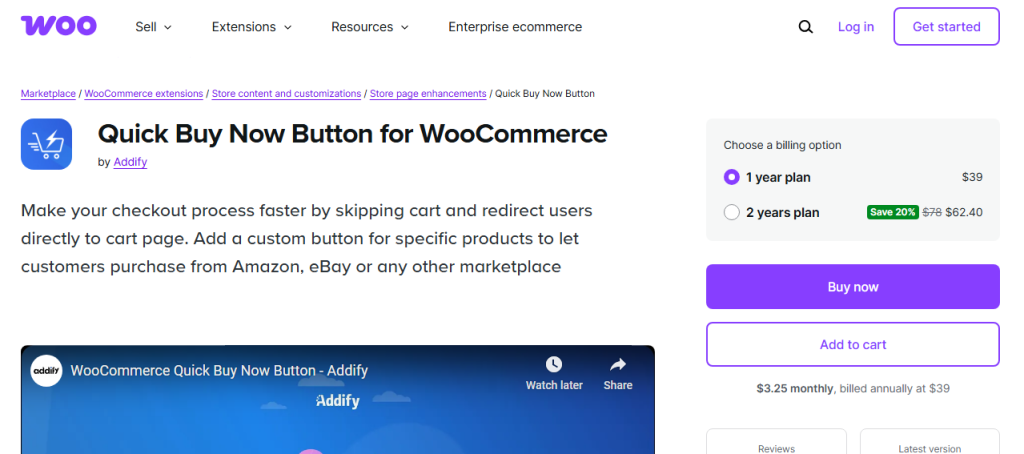
If you’re looking for an intuitive, performance-focused solution to simplify checkout, the Quick Buy Now Button for WooCommerce plugin is a fantastic alternative. It’s designed to let you place a customizable Buy Now button across your product and shop pages with minimal configuration.
Features:
- Adds a prominent Buy Now button next to or below the Add to Cart button
- Instantly redirects to the checkout page on click
- Works with simple and variable products
- Allows styling and placement customization
- Mobile-optimized with responsive layouts
This plugin is ideal for store owners who want a simple solution without compromising flexibility or performance.
How to Use It:
- Go to Plugins > Add New in your WordPress dashboard.
- Search for the Quick Buy Now Button for WooCommerce.
- Install and activate the plugin.
- Navigate to WooCommerce > Settings > Quick Buy Now.
- Configure the buttons:
- Label text (e.g., “Buy Now,” “Instant Checkout”)
- Button color and style
- Redirect destination (typically set to the checkout page)
You can also specify whether the button should appear on product pages, shop loops, or both.
Whether you choose YITH or Quick Buy Now Button for WooCommerce, these tools make it easy to implement a professional-grade Buy Now experience.
Where to Place the Buy Now Button
Position matters. A Buy Now button should be strategically placed to maximize visibility and engagement.
Product Page
Place it directly below the product title or next to the Add to Cart button. This lets customers choose between continuing to browse or checking out instantly.
Featured Product Sections
If you’re promoting a product on your homepage, consider placing a Buy Now button in featured product blocks for immediate engagement.
Mobile Optimization
Ensure that the button is thumb-friendly and responsive. Test across multiple devices to verify usability.
Measuring Buy Now Button Performance
Installing the button is only the beginning. You need data to validate its success.
Use Google Analytics
Track events like button clicks and successful checkouts. Use Google Tag Manager to trigger events based on the Buy Now button class.
Use Heatmaps
Tools like Hotjar can show where users are clicking. If the Buy Now button is underperforming, it may need repositioning or a color update.
Common Buy Now Button Mistakes (and Fixes)
Even a small feature like this can create big problems if not implemented correctly. Here’s what to avoid:
Broken Redirects
Make sure your checkout URL is dynamically generated using.wc_get_checkout_url() Hardcoding the URL can break redirection.
Styling Inconsistency
If the Buy Now button doesn’t match your theme’s design, it could reduce trust. Use CSS to style it consistently.
Plugin Conflicts
Some cache or security plugins may interfere with redirection scripts. Test in incognito mode and disable plugins temporarily if the button fails.
Advanced Customizations: Conditional Logic for Buy Now
Want more control? You can add logic to determine when and where the Buy Now button appears.
Example: Show Only for Specific Categories
phpCopyEditif ( has_term('digital', 'product_cat', $product->get_id()) ) {
// Show Buy Now button
}
Example: Logged-in Users Only
phpCopyEditif ( is_user_logged_in() ) {
// Show Buy Now button
}
These tweaks help you tailor the experience to different product types or customer segments.

Final Thoughts: A Button That Means Business
Learning how to add a Buy Now button in WooCommerce is one of the smartest and simplest ways to boost your store’s performance. You’re not just adding a button—you’re removing obstacles from the customer journey.
With options for both code-savvy users and plugin-based solutions, you can implement this feature in minutes. Whether you use the YITH One-Click Checkout plugin or WooCommerce Blocks, you’ll be creating a frictionless shopping experience your customers will love.
Every second counts in eCommerce. Don’t make your users wait. Add that Buy Now button, streamline the purchase process, and watch your conversions rise.
Interesting Reads:
How to Add Recently Viewed Products in WooCommerce In 2025
How to Create a Buy One, Get One Free Offer in WooCommerce In 2025
How to Add Google Address Autocomplete to WooCommerce In 2025



